Assigning licenses
It's a good idea to fill up all the licenses you have purchased. An effective use of allocating licenses is establishing a correct process of delicensing and assigning licenses to your users who need to use Marq.
View available licenses
In the bottom right of your user page, you will see your total license fill count compared to your available licenses.
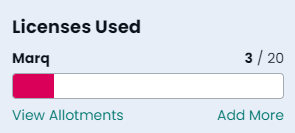
Automatically allocate licenses
You can allocate your licenses by first adding users to your team. If you want to have all of your users that you had automatically receive licenses, make sure automatic licensing is on in your license settings. Configure this in your licensing settings.
Manually allocate licenses
If you would like to pick and choose who you give a license to, first, turn off automatic licenses and then add users to your team.
After you have added your users, you can select multiple users on your user page by holding the shift or CMD/CTRL key and then click actions > edit licenses > check Marq > confirm
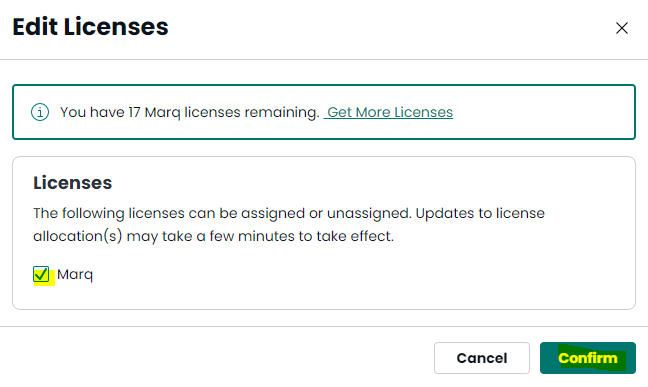
Manually removing licenses
If you would like to remove licenses to assign to someone else, make sure to turn off automatic licenses first and then remove the license. You can select multiple users on your user page by holding the shift or CMD/CTRL key and then click actions > edit licenses > check Marq > confirm
As a final confirmation, you will be asked if you wish to transfer the user's licenses. Click Delicense.