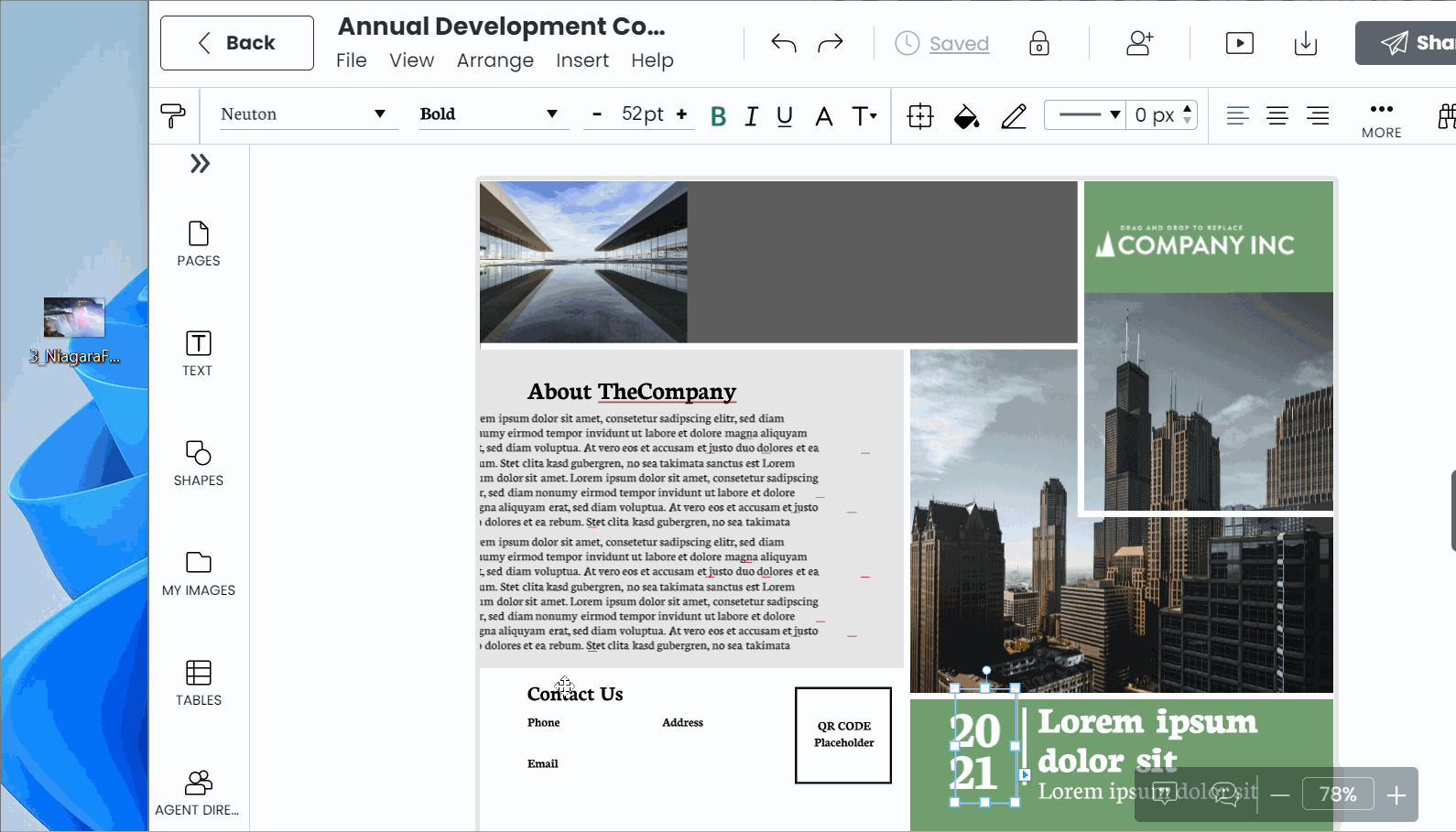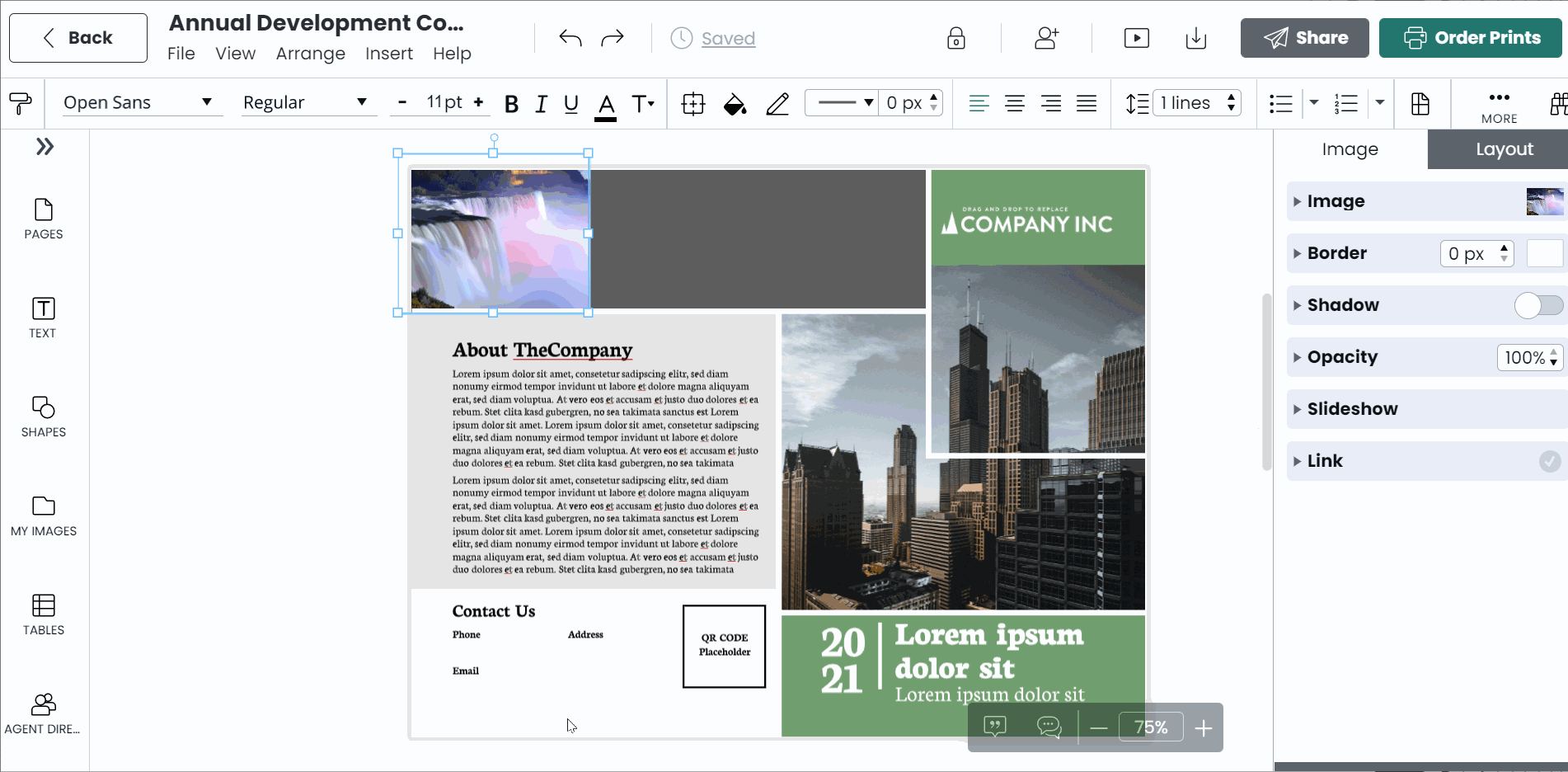Import images
Inserting Images
You can insert images into your project using 3 different methods:
- Insert an image from the left content pane
If you already have images in your image manager, you can access them by clicking on the image icon in the content pane. From there, you can navigate through folders, locate the image you want to use, and drag it onto your canvas. To replace an image, drag your new image into the image placeholder on your canvas. - Insert an image from your desktop
If your image is not in your image manager yet, you can drag the image directly from your computer into the image placeholder. - Double-click to change an image
You can double-click on an image to open the image manager. You’ll see all the images you have uploaded in your image manager and shared folders among your team. Once you find the desired image, double-click to place it on the canvas.