Transfer files to a different user with a team
There are several different ways to transfer projects between users.
Option 1: Delete the original user
- Login to the Admin account.
- Go to the Team page.
- Click on the "Users" tile.
- Search for the names of the employees to be deleted and check their boxes. Note: You must be an Account Owner or Team Admin to delete a user from a team.
- Under "actions" click "delete user." You'll be asked to transfer the files to a different account and confirm that you understand.
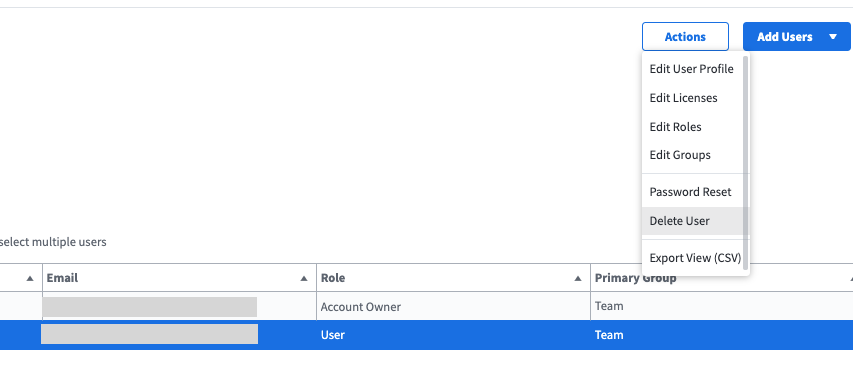
- You'll be asked to transfer the files to a different account and confirm that you understand.
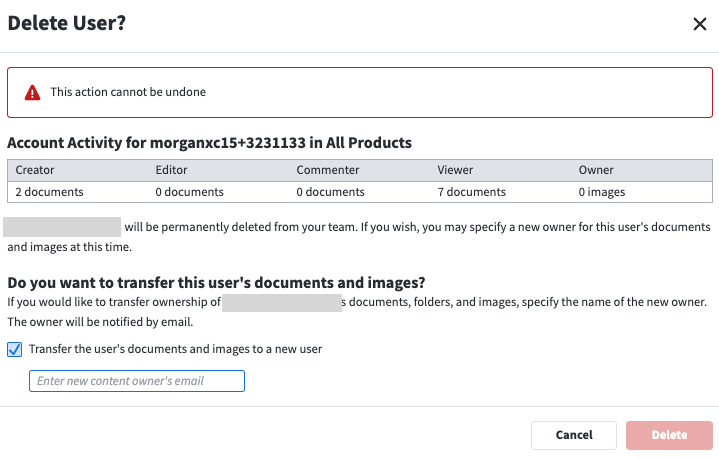
- Once the file is imported successfully, you will see a folder in your new account that contains all of the projects of the old account called 'restore from [email]' with the date.
Option 2: Delicense the original user
- Login to the Admin account.
- Go to the Team page.
- Click on the "Users" tile.
- Search for the names of the employees to be deleted and check their boxes. Note: You must be an Account Owner or Team Admin to delicense a user from a team.
- Under "actions" click "edit licenses." Remove the license from the user and click 'confirm'.
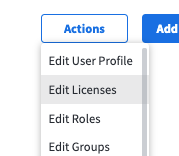
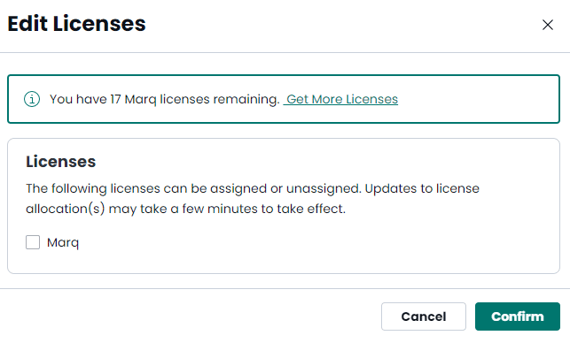
- You'll be asked to transfer the files to a different account and confirm that you understand.
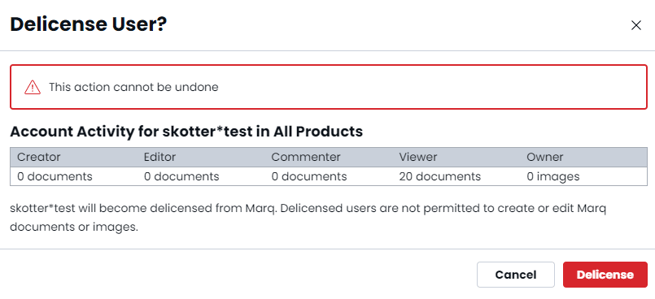
- Once the file is imported successfully, you will see a folder in your new account that contains all of the projects of the old account called 'restore from [email]' with the date.
Option 3: Email support to transfer ownership
If you do not wish to delete or delicense the original user, support@marq.com can help with changing project ownership.