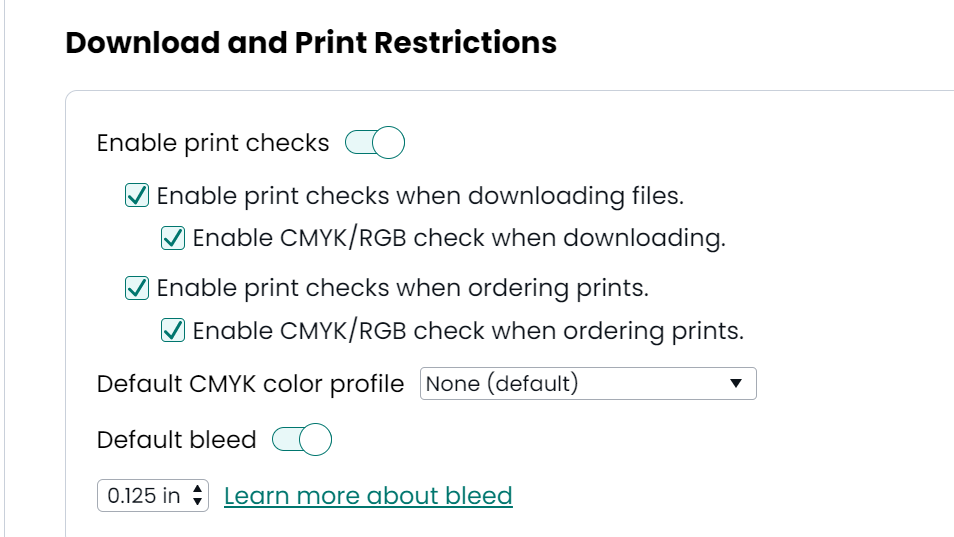Smart print check
When downloading or ordering a print, Marq will check for common print issues and show you where to correct them:
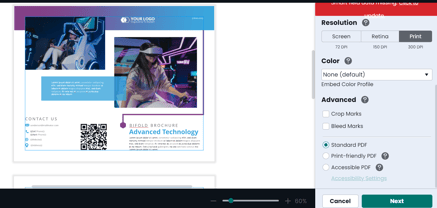
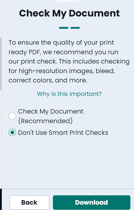
- Page Bleeds/Safe Area
Marq will put a bleed area on your project and have you check the safe area to ensure content doesn't get cut off. Bleeds are important if you want the content running to the edge of the page and not have a white border. Learn more.
- Image resolution
Marq will make sure that you have an image that is at least 270DPI or greater in the project size the image is placed in. If an image doesn't meet that criteria, it will outline it in red. Here you will have the option to resize or replace the image before continuing. Learn more about adjusting and finding the correct resolution for images.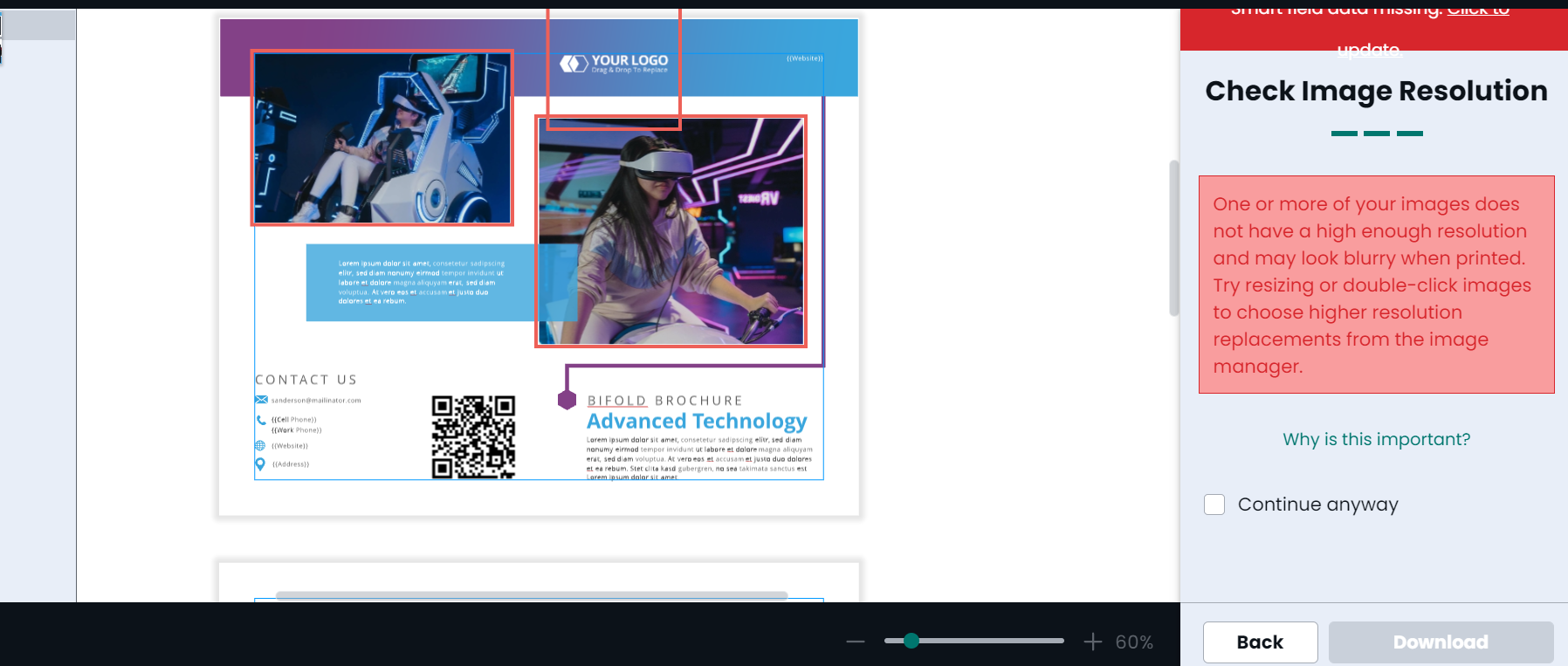
For example, if you have a 6x6in project and imported a 432x432px resolution image at 300dpi, then the export would be considered optimal. however, if you used that same 432x432px image and expanded it to 900x900px in a 12x12in project, the image would be flagged for low resolution because the image was brought beyond its original resolution and the DPI is decreased. - CMYK/RGB colors
If you have multiple color types on your project, Marq will let you know so you can watch out for print consistency and your intended color ouput. The RGB/CYMK color selector will highlight which color is what color type. If you need the entire project to be CYMK, highlight the RGB colors, return to the editor, change them to CYMK, and you can download with everything at CYMK. Learn more on configuring CMYK/RGB colors.
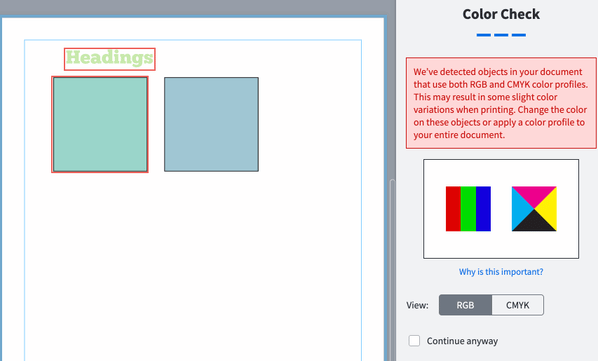
Note: Images imported into the project will retain their original CMYK/RGB color settings. For example, f you need a CYMK output, we would recommend configuring all images as CYMK in your photo editing service and then import it into Marq prior to exporting.
Enable/disable print checks:
This can be found in your brand settings. Use the slider and checkboxes to configure the experience for your users