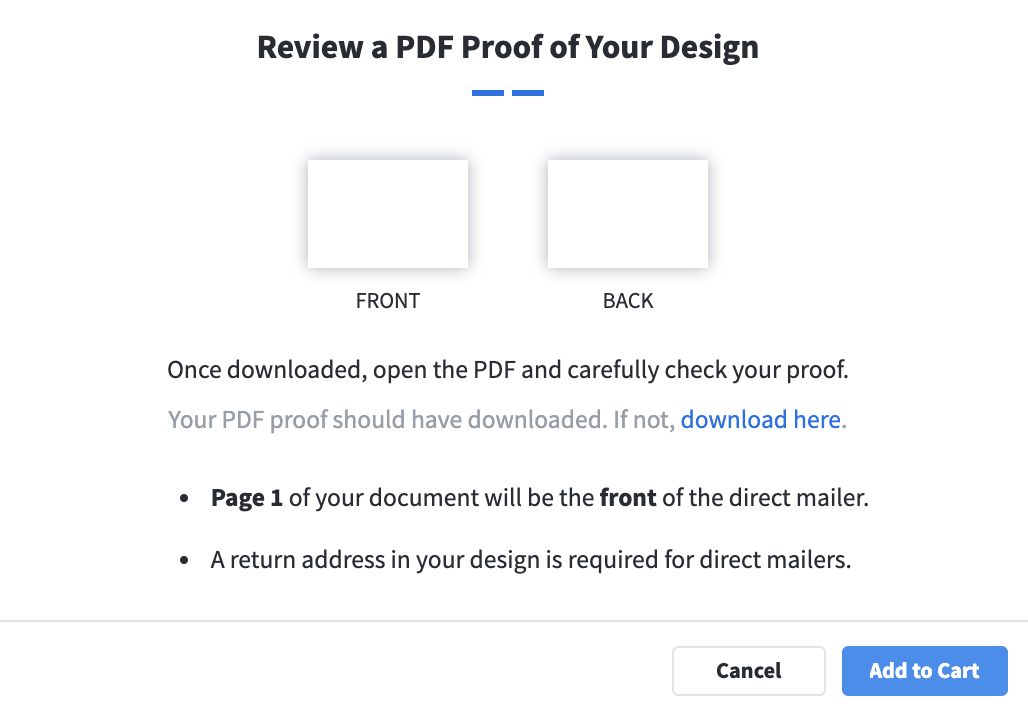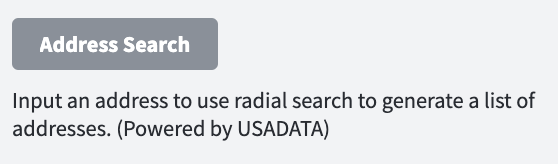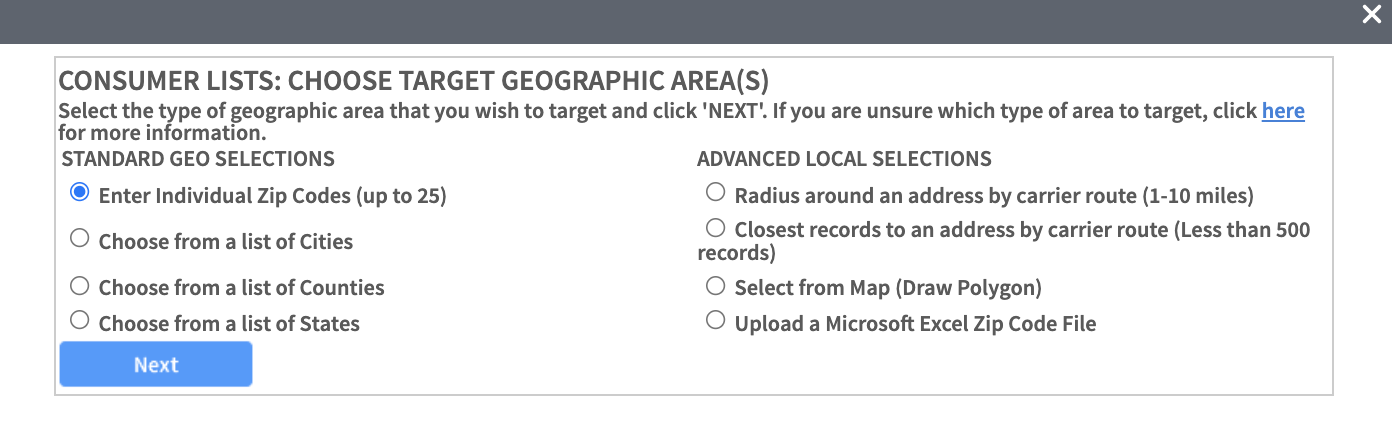Sending direct mail
Direct Mail allows you to send bulk mail pieces (such as postcards or invitations) to multiple addresses straight from Marq so that you don't have to print and mail them yourself. Read on to learn how to use this feature.
Prep your project for direct mail
Direct mail currently supports the following three project sizes:
- 4 x 6 in
- 6 x 11 in
- 5.5 x 8.5 in
Additionally, your project must be exactly two pages and in landscape rather than portrait layout before you can print it using Direct Mail.
Check and adjust your project's size and layout in the "Page" tab of the context pane. Open this tab by clicking on the white background of any page in your project. Make sure to select Direct Mailer under "Print & Ship" in the Page Size dropdown menu.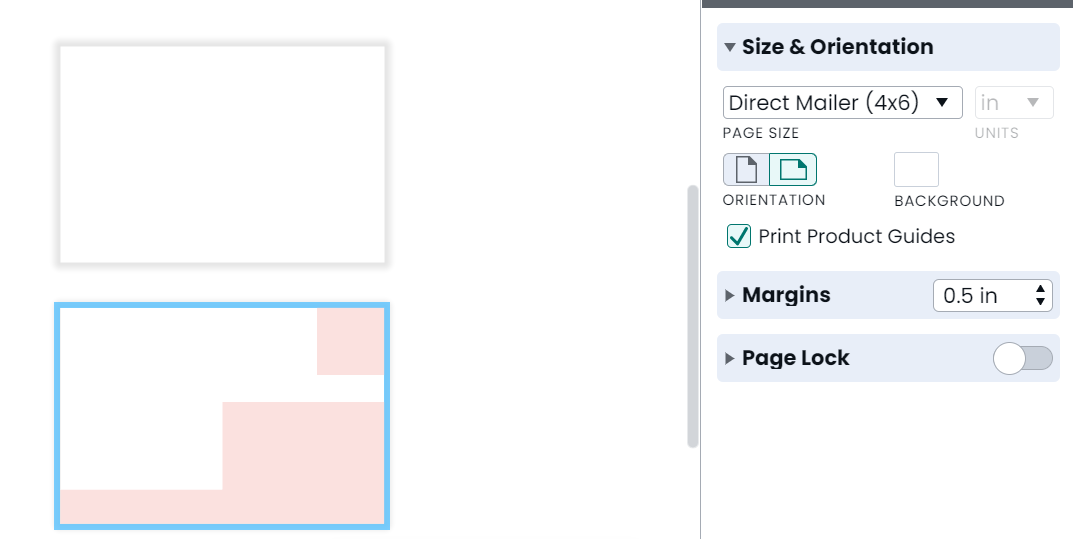
Once you have adjusted your project's page settings, selected “Direct Mail” from the File menu, and cleared any content from the pink areas, you are ready to send your project to the printer.
Click order prints in the top right corner of the editor.

Select “Direct Mailer” from the list of options.
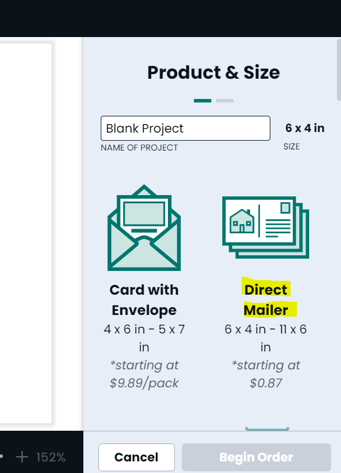
Choose your data source
(Option 1) Use your own data- Upload CSV
You must have at least 25 rows of data
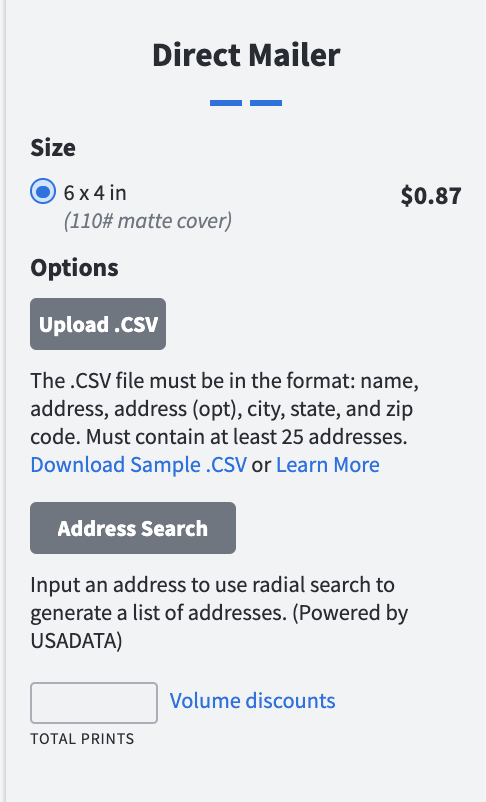
Once you upload your CSV, map out the columns.
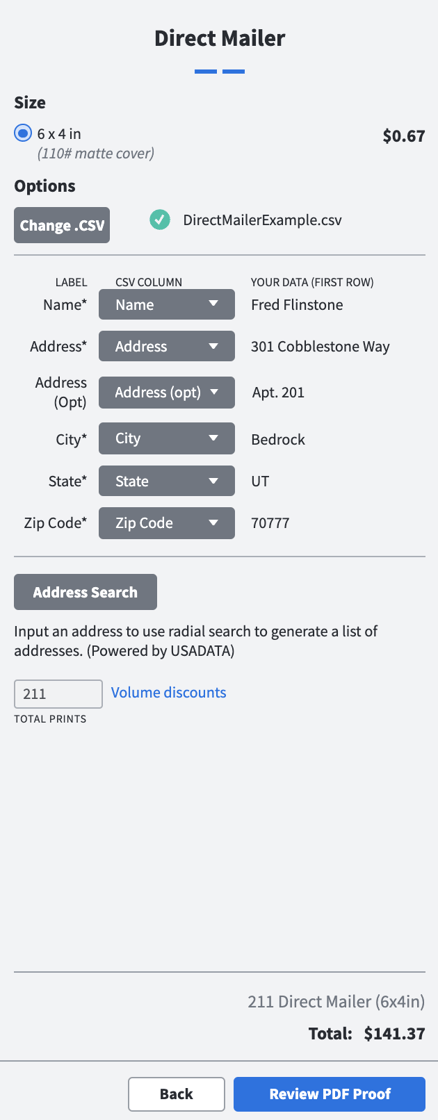
Review your project
Click on the blue button that says Review PDF Proof. Once your PDF is generated, open it up and make sure everything looks good to go. This includes making sure no images or text are covering the postage or address area and that your project has the proper amount of page bleed

Approve and submit
After you click next, you will be asked to review your project by downloading a PDF proof to make sure there are no errors. Once you are ready, click 'Add to Cart' and it will take you to the checkout page. Once you complete the order, the mailers will be shipped out to your address list. (Learn more about ordering prints)