Post to Facebook
Post your document directly to Facebook on a page or group.
Share to Facebook
To access the social media sharing screen, click the Share button located on the top right of your screen
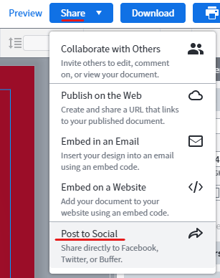
Click the Facebook logo to prompt the Facebook sharing options
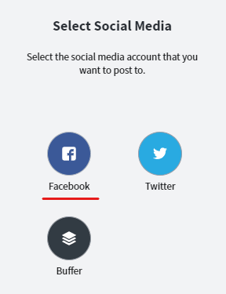
Choose a page to share
Select the page you want shared to the timeline. If your document has multiple pages, use the arrows on the bottom of the page to select which page you want to have displayed on your timeline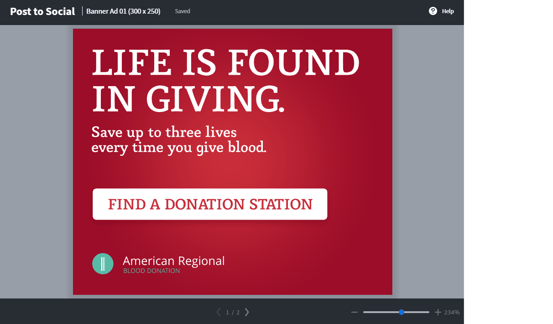
Post to a group
To post to one of your groups, please follow these steps:
- Under the "Post As" section, make sure your profile is selected (Click the dropdown and make sure that your profile name is highlighted
- Under the "Post To" section, click the dropdown and select the group you would like to post to
- Add a description and click "Post"
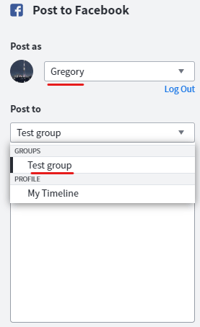
Post to a page
To post to one of your pages, please follow these steps:
- Under the "Post As" section, make sure your page is selected (Click the dropdown and make sure that your page name is highlighted
- Under the "Post To" section, click the dropdown and select the page you would like to post to
- Add a description and click "Post"
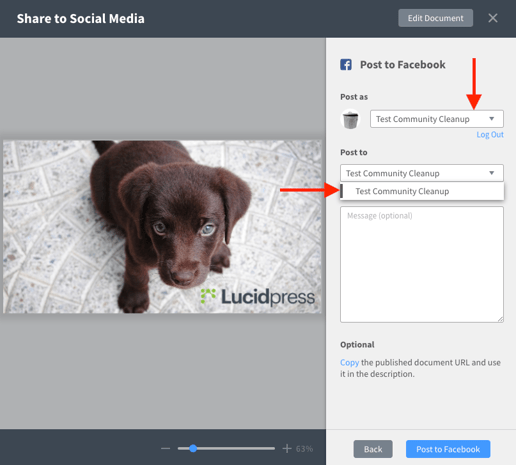
Post to a timeline
To preserve your privacy, Facebook recently started enforcing a policy that prevents third-party apps from posting directly on personal-profile timelines. Previously, Facebook granted apps access to publish posts to Facebook as the logged-in user. Facebook's update gives users more control over what appears on their personal pages- however, by doing so, our ability to post to your timeline has been restricted.
These changes affect Lucidpress's ability to automatically post your documents to your timeline when you share via our platform. Although Facebook has restricted posting on personal timelines, Facebook still allows for third-party applications to post to groups and pages.
Read more on this policy change here.