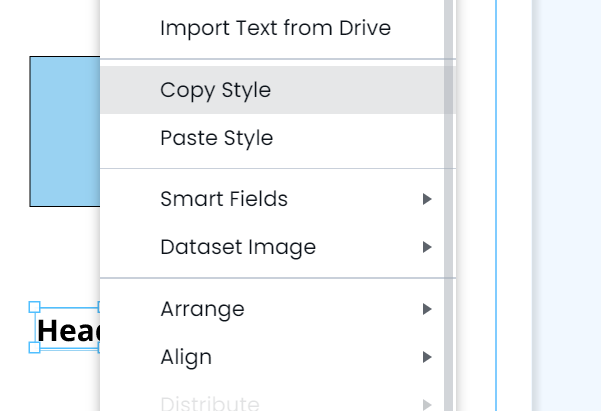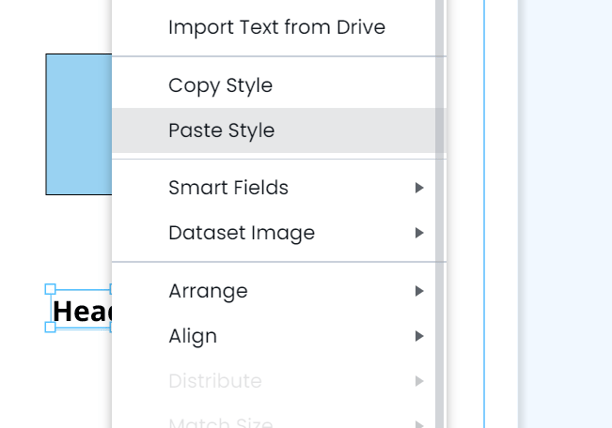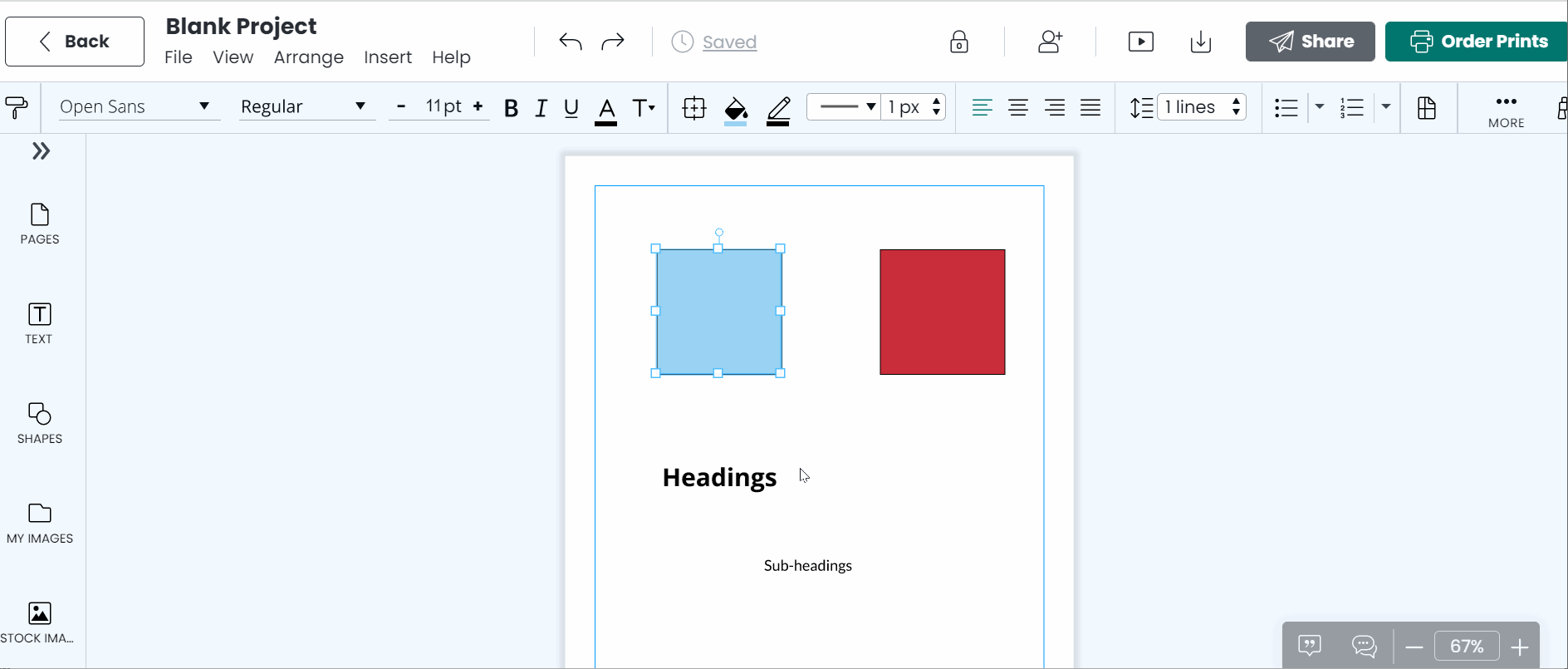Copy and paste styles (paintbrush tools)
Copy and paste formatting in just a snap!
Using the paintbrush tool
With the paintbrush tool, you can copy the formatting from one text box, image, and cell to another.Note: If you have the Simplified Editor enabled, the paintbrush tool will be difficult to locate. Please disable the Simplified Editor first to access the paintbrush tool.

Follow the steps below to know how it works:
Step 1: Format a text box, image, or cell as you want. Note: the paintbrush tool can't copy multiple text styles, only one at a time.
Step 2: Select the text/image/cell you want to copy. Click the paintbrush tool on the top menu to copy the formatting. You can also right-click and select "Copy Style".
Step 3: With the paintbrush tool, click the object you want to paste the formatting to (if you used the "Copy Style" method, you will right-click and select "Paste Style"). Notice how the style has been copied over. Pro tip: you can double-click the paintbrush tool to paste formatting to multiple objects.
Keep your text boxes separated. Try not to put different text styles all in one text box as this will not copy over.
Optional: you can also copy and paste styles using the right-click