Out of storage
Getting the message your storage is full? Have insufficient space? Here are some tips to free up your storage.
Projects
projectsSelect multiple projects by holding Ctrl (or CMD on Mac). Click the 'Trash' button to send projects to the trash. They will automatically be removed from the trash after 7 days. Until then, they will still count towards your storage (it usually isn't that much space though).
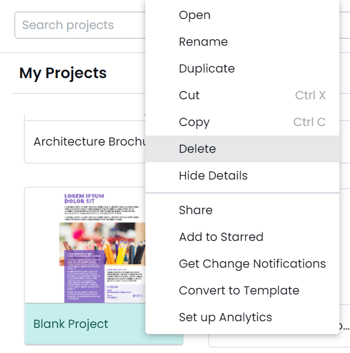
Published projects
If you published any projects, you can quickly unpublish them by clicking on the project Publications button on the left side of the Marq home screen. Then, click the trash icon to unpublish the project.
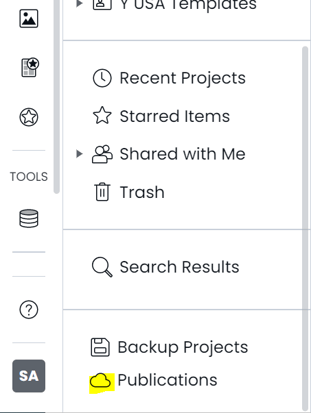
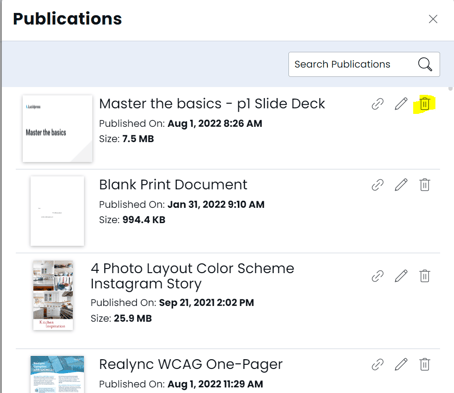
Images
On the Marq home screen, click the Image Manager button on the left. Select multiple images by holding Ctrl (or CMD on Mac) and click the three dots icon to send them to the image trash.
While still in the Image Manager, click the Trash folder and remove the images. Images in the trash will count towards your storage. Note: once you remove the images from the trash, they will be removed from any project they are in.
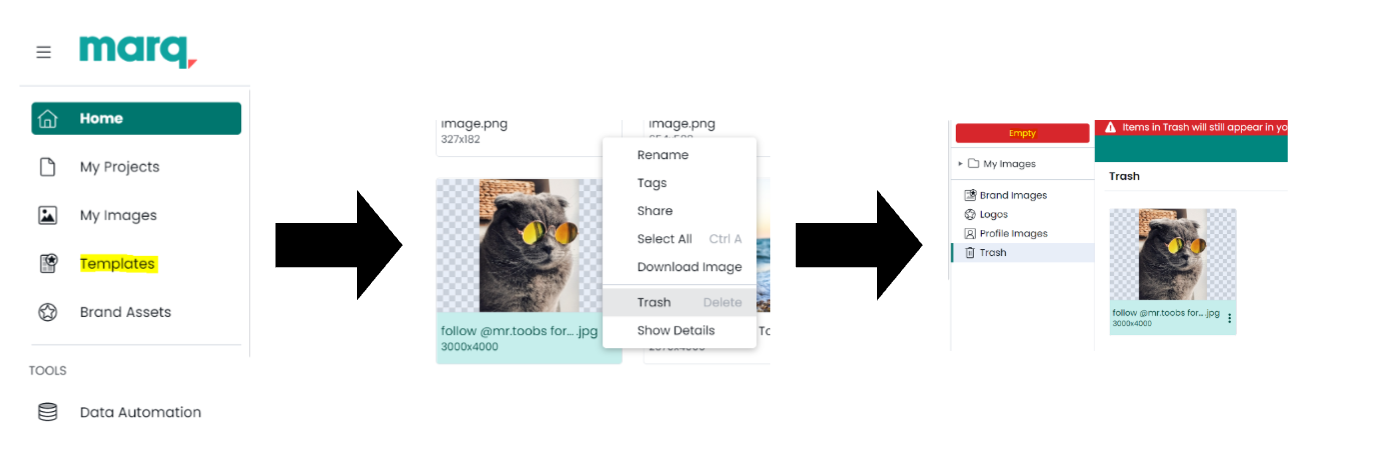
As for the storage indicator, it doesn't refresh for a couple of days. Your account might have more storage than indicated and you should be able to create and edit.
If you need more storage, you can upgrade your storage plan.