Mail merge
Marq's mail merge feature is perfect for creating smart fields that are populated from a CSV file that you can either download yourself or order prints from our print partners.
- Insert a mail merge field
Create a text box. Highlight the text in the text box. Then, click on "Mail Merge field"
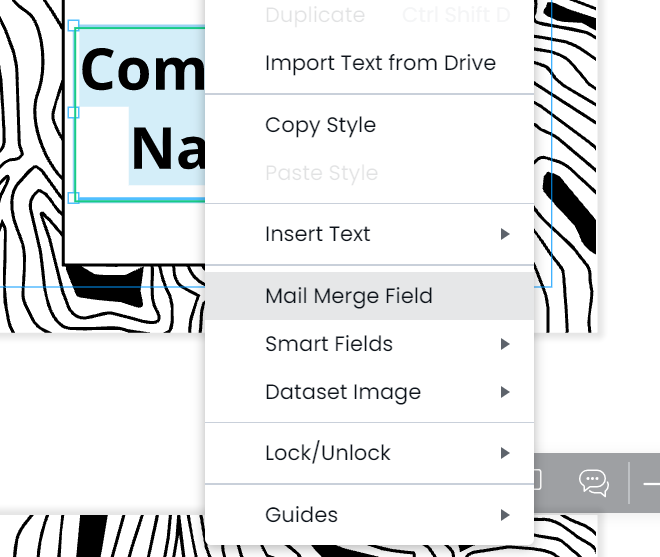
- Name your mail merge field
Make sure to match it up with the column name in your CSV file.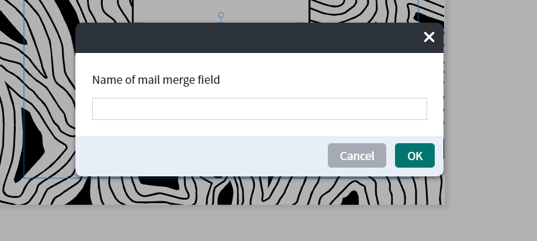
- After you are finished creating your project, click the download button
- Click 'choose file' to Upload a file and map up the mail merge field names to the columns in your data. Use this CSV file as an example if needed.
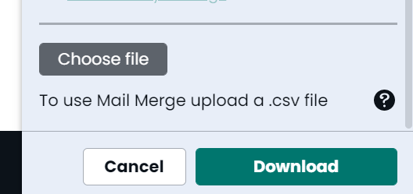
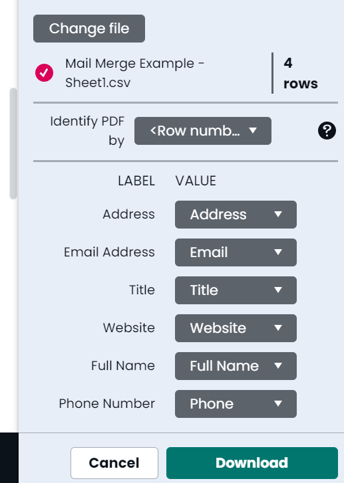
- Click 'download' and save the files
A version of your file will be downloaded for each row of your CSV file
TIP: Make sure to go to your browser settings and enable 'automatic downloads' so if you have a large CSV, it can all be downloaded at once. Once all of the files have been downloaded, in your download settings, you can also set a 'download location'. Create a folder and have all the files saved there. Then open a service like 'adobe acrobat' to combine the PDFs into one project to print all at once.