Launch and training resources
Ready to launch Marq? Or want to vamp up your training for your team? You’ve come to the right place.
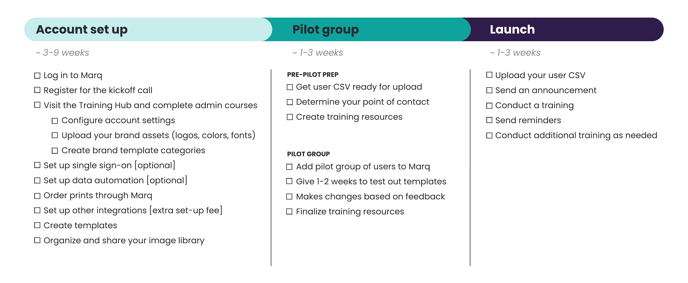
Pre-launch
1. Finish the account basics
Before you launch, you’ll want to make sure you finish the following:
- Admin courses
- Brand assets are uploaded
- Account settings are configured
- Data automation (including MLS) is connected
- 5 (or more) brand templates are created (the more, the better)
- Image library is organized into folders and shared
There are other items you can get done with your account, but these are the most important.
2. Get your user CSV ready for upload
Even though you can add users manually to your account, we recommend our CSV upload. Go to the Admin panel and click on “Users”. Select “Add Users > Add Multiple Users”. Navigate to the CSV method.
You can download a sample CSV here or download as a Google Sheet here. You can fill out this CSV with all your users’ information. When you’re ready to launch, you can upload the CSV and everyone will be added to the account.
The benefit of the CSV is (1) you can mass upload a list of users and (2) you can pre-fill out their profile information. This profile information is used for the profile smart fields if you have those built into your templates.
Don’t upload your CSV or add users until you’re ready. New users will automatically get a welcome email from Marq.
Click here for more info about how to add users.
3. Determine your point of contact
Establish who will be your main point of contact for Marq questions. This can be one person or a couple of team members. This will be helpful when users have questions about their account, templates, images, etc. They’ll know exactly who to reach out to when they need help.
Remember: our support team is another resource your team can use when team members have questions. Their email is support@marq.com.
4. Create your training resources
Once you have some templates created and your account is more set up, plan out how you’d like to train your team. You could make a slide deck, video, tutorial, etc. For more ideas, see the “Training resources” section below.
5. Conduct your pilot group
A pilot group is crucial to a successful launch of Marq to your organization. It’s a group of users who can “pilot” or test your templates and provide feedback. This group can test out ease-of-use, template and image organization, locking, smart fields, and more.
To see our entire guide on how to prepare and conduct a pilot group, click here.
After your pilot group is completed, you’ll make changes based on their feedback and then you’re ready for the next step.
6. Drop a teaser
Nothing gets fans more excited for a movie than a new trailer. Let your organization know they have access to a library of templates...soon. This can be in any form you think would be best. Some ideas include: sending an email, messaging over Slack/Microsoft Teams, and announcing at a company meeting. Maybe while you’re designing some templates, you send a screenshot as a preview.
Launch
1. Upload your CSV
When you’re ready to launch Marq, it’s time to add users to your account. If you plan on adding your users via CSV, go to the Admin panel and click on “Users”. Select “Add Users > Add Multiple Users”. Navigate to the CSV method and click “Upload” at the bottom.
Remember: Don’t upload your CSV or add users until you’re ready. New users will automatically get a welcome email from Marq.
Click here for more info about how to add users.
2. Send an announcement
Now that your users have an account, announce Marq to your team. We recommend multiple forms of communication (people say it takes three times for something to really stick). The announcement can take place over email, Slack/Microsoft Teams, or a meeting.
Make sure to include:
- Brief description about what Marq is (maybe include some screenshots of templates you’ve created)
- How to log in
- Who the main point of contact is if they have questions (support@marq.com is another resource)
- Upcoming training sessions and/or other training material
Below is a sample email you can use to launch to your team:
You should have received an email from Marq. This is our new hub for our marketing content. We’re so excited for you to try it out! 🎉 Feel free to click on the email to finish setting up your account.
What can you do with Marq?
We’ve designed various templates for ____ to customize, download, print, and share — all on your own. You can find a template, make your own copy, customize it to your needs, and then export or print. The templates are super easy to use and have our branding ready to go.
What’s next?
You should have received a calendar invite for our Marq training. During the meeting, we’ll show you how to log in, navigate the platform, and use the templates.
Who should you contact if you have questions?
Reach out to ____ if you have any questions about Marq.
3. Conduct your training
When you announce Marq to your organization, we suggest holding some sort of training session (in addition to training resources you’ve created). This could be held in-person or virtually. Generally, 30-45 minutes is enough with 10-15 minutes of Q&A at the end. Pro tip: record your training so you can use it to train other people.
Here is a sample agenda:
- What is Marq
- How to log in
- Navigate the platform
- Home page
- My Projects
- How to create folders
- How to share
- Templates
- How to preview
- How to create a new project from a template
- My Images
- Edit 1-3 templates
- Smart fields
- Locking
- Exporting options (download, print, and share)
- Resources to get help
- Help Center
- Email support@marq.com
- Point of contact at your organization
4. Send reminders
Check in with your organization a week or so after you launch. See if they have any feedback or questions.
5. Conduct additional training as needed
Over the next couple of months, continue to provide training to your organization. One training is usually not enough. You could do smaller training sessions by department, location, etc. You could also do training on specific templates or go more in-depth on a feature.
Here are some ideas for training topics:
- Image manager (how to find images, upload, organize into folders, etc.)
- Smart fields
- How to post on social media
- Publish on the web
- Page templates
Training resources
User courses
Access our user courses here. You can encourage your team to take the Marq user courses from our Training Hub. After they complete the course, they’ll get a certification and you’ll get an email notification they finished the course. Our courses are also a great starting point if you’d like to build your own training.
Other ideas:
- To encourage people to take the course, you could do a raffle for a prize for anyone who completes the course.
- You could require new team members to take the course before you grant them a license in Marq.
Video library
Access our video library here. This is a section in our Help Center that lets you filter videos by role (admin vs user), level (beginner vs advanced), and content type (InDesign import, set-up, data automation, etc). We recommend our new “Master the Basics” webinars for training new users. It will walk them through everything they need to know to get started in Marq. Great to use as a webinar!
Make your own
Create your own videos, presentations, how-to guides, and practice activities. This gives you total control over what your users see and what they need to know.
Re-launch
1. Audit usage
Send out a survey to understand the overall usage of Marq from your users. Gain feedback around useful templates to see what type of templates you can continue to create and modify/update. Try experimenting with other departments in your company. If you continue to get low usage, contact your customer success manager for new implementation and adoption ideas!
2. Announce new templates
We recommend multiple forms of communication (people say it takes three times for something to really stick). The announcement can take place over email, Slack/Microsoft Teams, or a meeting.
Make sure to include:
- A screenshot of the template
- What the template is used for
Below is a sample email you can use to announce a new template:
Try out this new template 🎉 ! After receiving some great feedback, we have decided that this new template will help with ________________. You can use this template with [print orders], [social media], etc.
[Insert screenshot of template(s)]
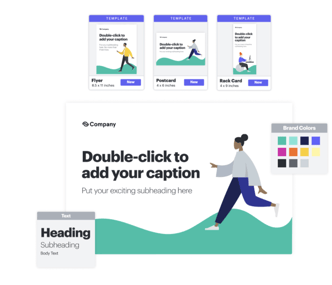
[Link to template page/or how to find the template]
3. Conduct new or recurring trainings
When you announce Marq to your organization, we suggest holding some sort of training session (in addition to training resources you’ve created). This could be held in-person or virtually. Generally, 30-45 minutes is enough with 10-15 minutes of Q&A at the end. Pro tip: record your training so you can use it to train other people.
Here is a sample agenda:
- What is Marq
- How to log in
- Navigate the platform
- Home page
- My Projects
- How to create folders
- How to share
- Templates
- How to preview
- How to create a new project from a template
- My Images
- Edit 1-3 templates
- Smart fields
- Locking
- Exporting options (download, print, and share)
- Resources to get help
- Help Center
- Email support@Marq.com
- Point of contact at your organization
4. Send reminders
Check in with your organization a week or so after you launch. See if they have any feedback or questions.
5. Conduct additional training as needed
Over the next couple of months, continue to provide training to your organization. One training is usually not enough. You could do smaller training sessions by department, location, etc. You could also do training on specific templates or go more in-depth on a feature.
Here are some ideas for training topics:
- Image manager (how to find images, upload, organize into folders, etc.)
- Smart fields
- How to post on social media
- Publish on the web
- Page templates