Importing a Publisher file into Marq
Option 1: Import from Publisher into Marq as a PDF
-
Click File > Export > Create PDF/XPS project > Create PDF/XPS.
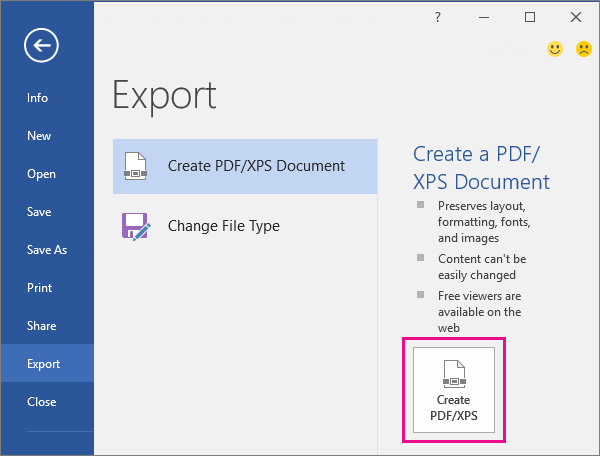
-
For File name, type a name for the publication.
-
For Save as type, select either PDF or XPS project.
-
Click Options and choose the publish option best for online or print viewing of your publication:
Minimum Size Use this option for online viewing as a single page
Standard Use this option for online distribution such as email when a recipient might print the publication on a desktop printer
High Quality Printing Use this option for either desktop or copy shop printing
Commercial Press This option creates the largest and highest quality files for commercial printing
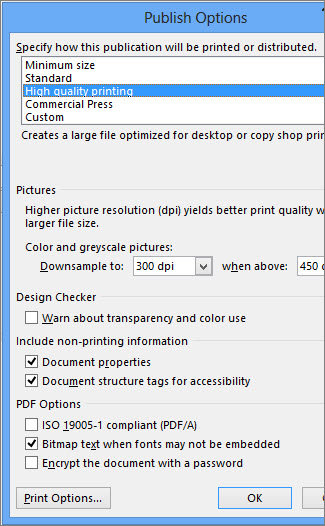
-
Click OK, and click Publish.
- Import in the editor
While in the editor, you can also import your PDF files.
Helpful tip: Adjust the page orientation and size before importing your PDF images to limit adjustments that need to be made to your new page inserts.
- Navigate to the image icon and select 'Manage' to open the image manager.
- Click on the blue '+Upload' button and then select 'Pages from PDF'.

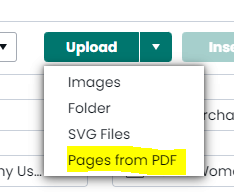
Inserting the PDF pages into your project from the image manager
Once your PDF pages are successfully converted to images, you can add them to your projects.
- While in the editor, open your image manager and select the folder with images you want.
- Choose the images you want to add to your project, select the 'Insert' drop-down menu, then 'Insert as New Page'.
- Your PDF images will now be inserted as pages into your new project!
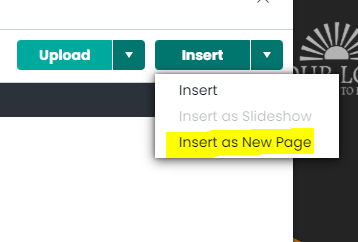
Option 2: Copy and paste between publisher and Marq
-
Select the Publisher objects that you want to copy.
Note: To select the entire page, click a blank area on the publication, or click the scratch area, and then click Ctrl+A.
-
Right-click, and then click Copy or use Shift + CMD (CTRL) + C.
-
Open the Marq project.
-
On the page where you want to paste the objects, right-click, and then click Paste or use Shift + CMD (CTRL) + V
-
Repeat steps 1 through 4 until you have pasted all of the objects or pages that you want.