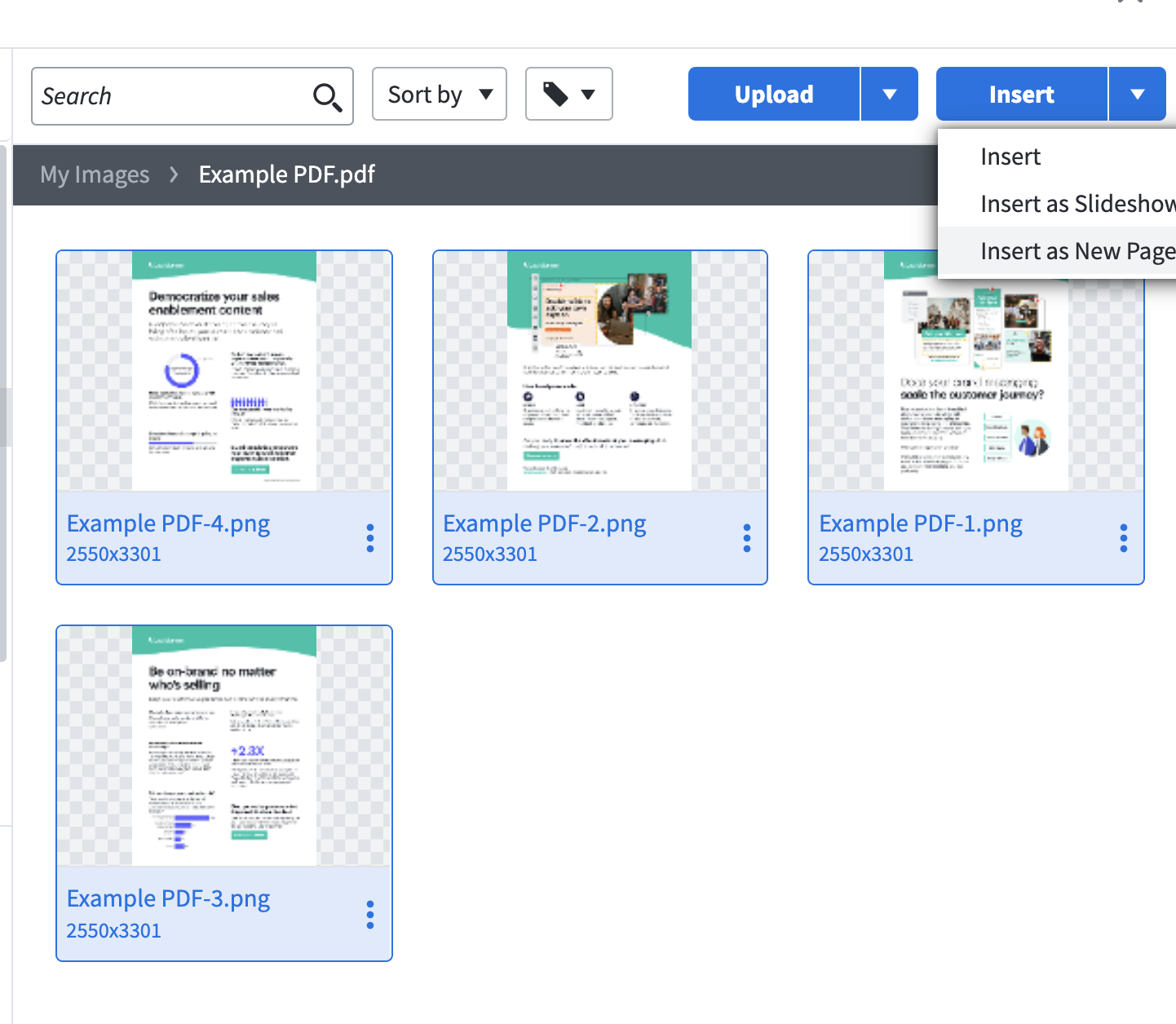Importing a Powerpoint file into Marq
To import a Powerpoint file, download the file as a PDF.
-
Select File > Export.
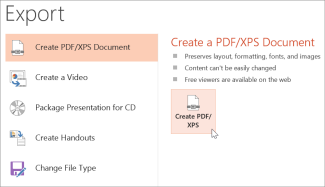
-
Click Create PDF/XPS project, then click Create PDF/XPS.
-
In the Publish as PDF or XPS dialog box, choose a location to save the file to. If you want it to have a different name, enter it in the File name box.
-
Import in the editor
While in the editor, you can also import your PDF files.
Helpful tip: Adjust the page orientation and size before importing your PDF images to limit adjustments that need to be made to your new page inserts.- Navigate to the image icon and select 'Manage' to open the image manager.
- Click on the blue '+Upload' button and then select 'Pages from PDF'.
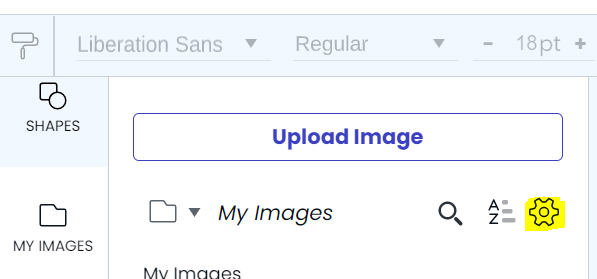
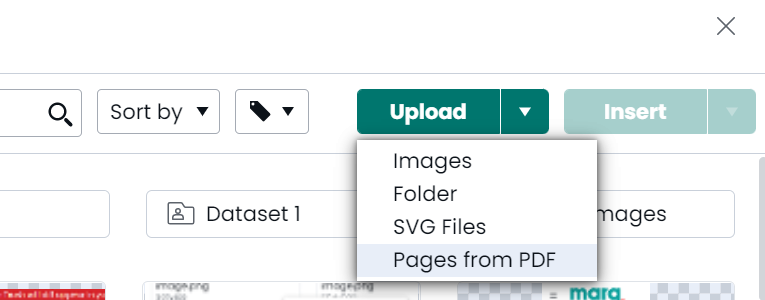
Inserting the PDF pages into your project from the image managerOnce your PDF pages are successfully converted to images, you can add them to your projects.
- While in the editor, open your image manager and select the folder with images you want.
- Choose the images you want to add to your project, select the 'Insert' drop-down menu, then 'Insert as New Page'.
- Your PDF images will now be inserted as pages into your new project!