How to Integrate with Canto
Learn how to integrate Canto into Marq as your Digital Asset Manager
Note: You will need to have an account already with Canto for this integration to work.
Installation Process (Account Owners Only)
1. When on the main Menu, go to the section on the left hand side that says "App Marketplace"
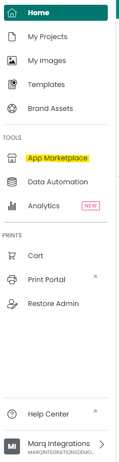
2. Once here You will see all of the different integrations that we currently offer.
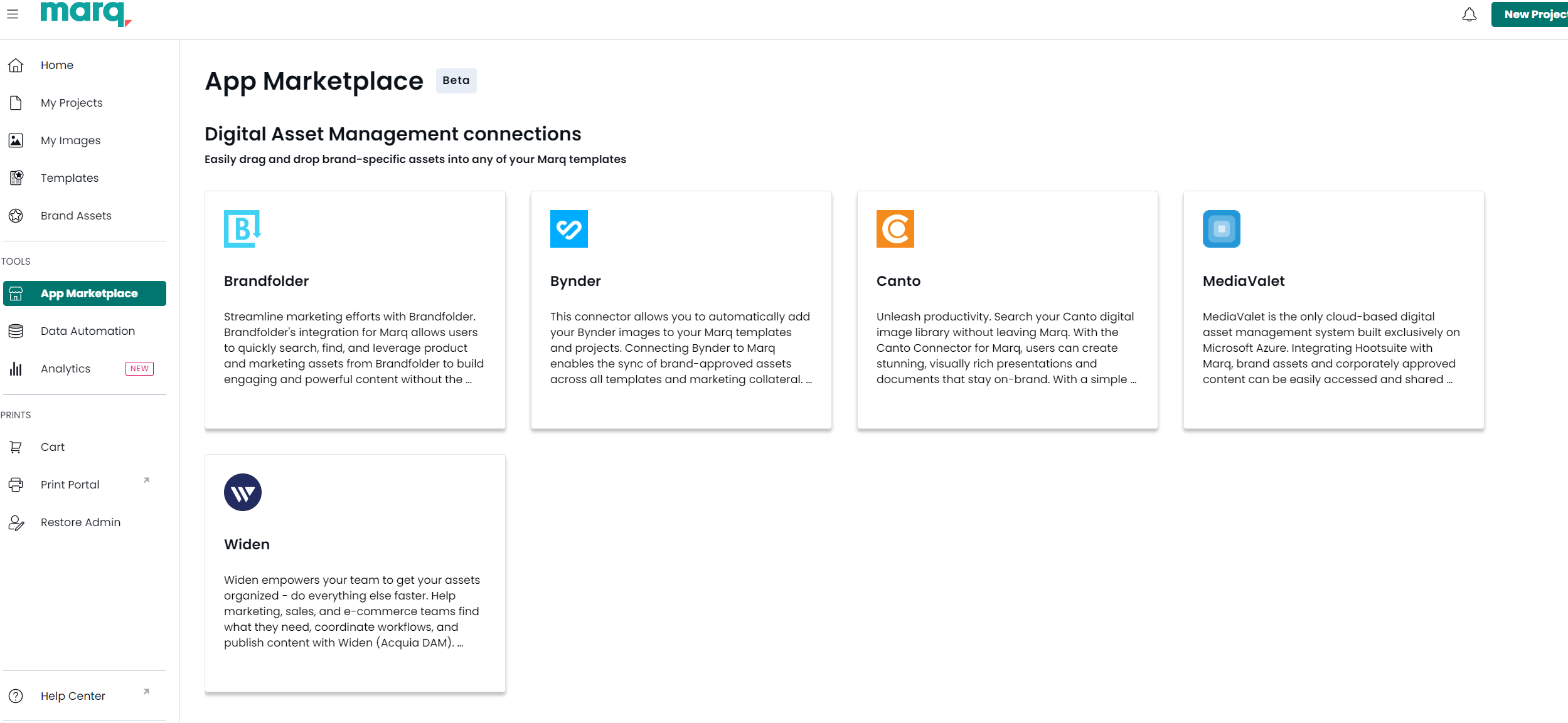
3. Select Canto
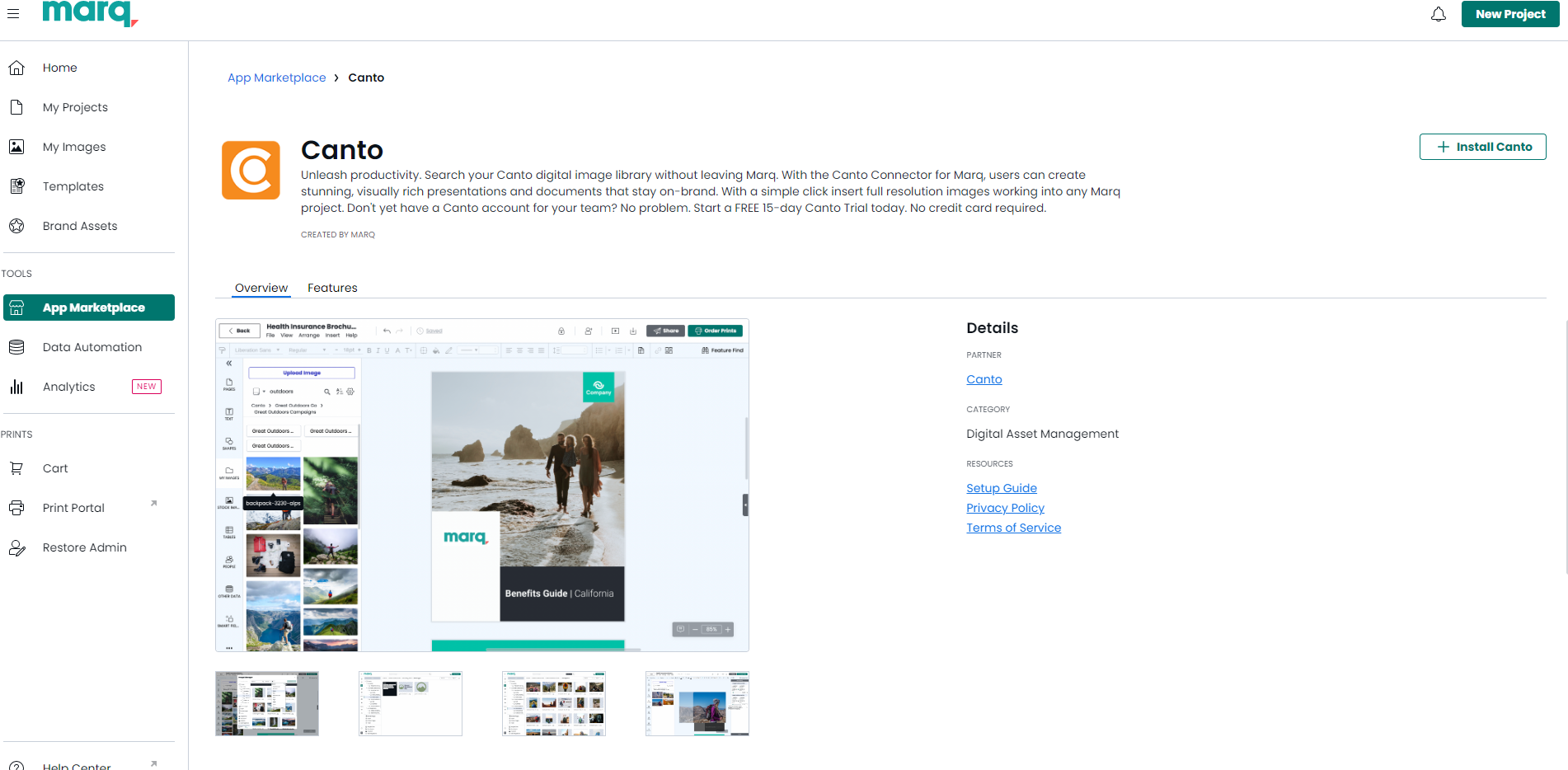
4. Once in the Canto section, on the left hand side select install Canto.
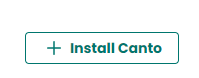
5. Once you select this, you will be prompted to enter your Canto Tenant Name. (Note the tenant name will be your name that precedes .canto.com when you are logged to Canto)

6. Click Save. Once installed, the Canto integration is activated for all users in your Marq account
Important Notes
- Each user will need to complete their own one-time authorization
- The integration maintains up-to-date access to your latest Canto assets
Using the Canto Integration (All Users)
First-Time Setup
1. Open any Marq project or template in the editor
2. Navigate to the image section
3. Click on the Canto button

4. Complete the one-time authorization:
- Log in with your Canto credentials when prompted
- This gives Marq access to your specific assets, collections, and folders
- Your credentials will be remembered for future sessions

Accessing Canto Assets
1. In the Marq editor, click on "My Images"
2. Select the Canto button

3. Browse your Canto content through various sections:
- Folders
- Albums
- Collections

4. Navigate through content by:
- Double-clicking to open folders or collections
- Using the search bar to find specific assets or collections
