Embedding an email with KvCore
Follow the steps below to send an email with KvCore.
Embedding an email is not available on our Free plan. Please upgrade to Pro, Team, or Enterprise.
Step 1: Create your email in Marq
Design your email on one single page in Marq. For best practices check out this article. Marq also has a bunch of email templates you can pick from here.
Step 2: Generate email HTML from your Marq document
Click "Share" on the top-right of Marq, then "Embed in an Email".
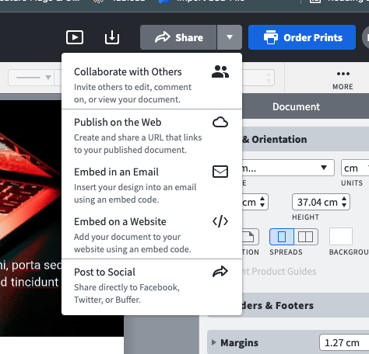
Step 3: Copy HTML code for your email
Make sure you select "Multiple Links" and select your size. For KvCore, we recommend using "Small" or "Medium".
Selecting "Multiple Links" means you have multiple hyperlinks in your email. If you don't have any hyperlinks, you can choose "One Link".
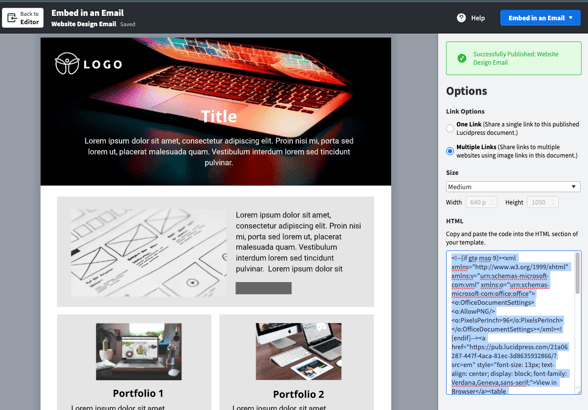
Step 4: Send an email through KvCore
Log in to KvCore and click "Quick Actions > Send Email" on the top-right.
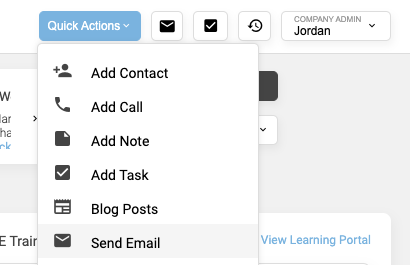
Step 5: Add the HTML
You can use either the basic editor or the advanced editor.
For the basic editor, click on the "Source Code" option and paste the HTML code.
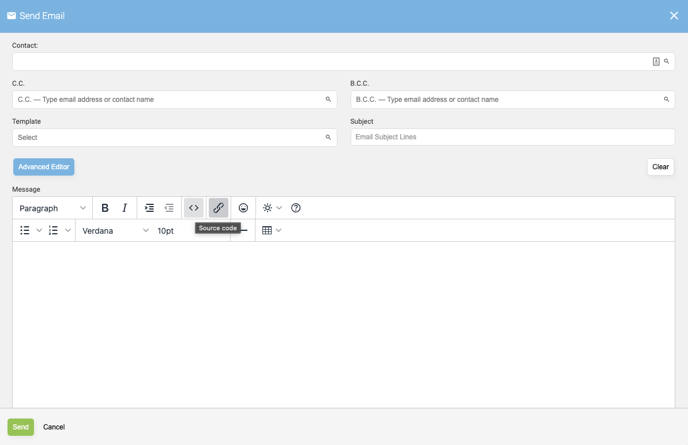
For the advanced editor, drag and drop the HTML block to your email. Paste the HTML code in that box.
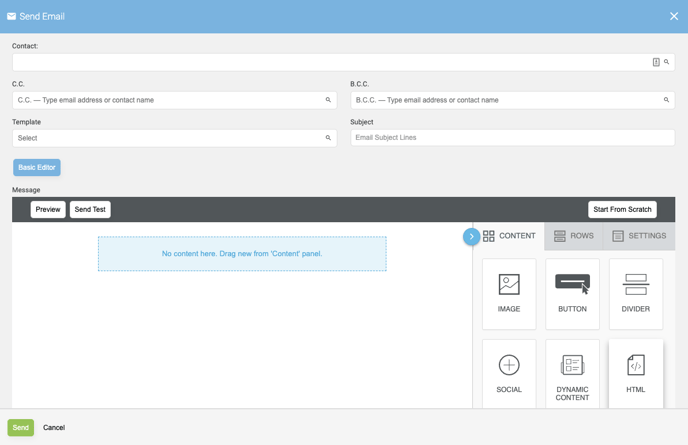
Bonus Tip
If you want to remove the "View in Browser" link, remove the code at the beginning of the HTML starting with <a> and ending with </a>.
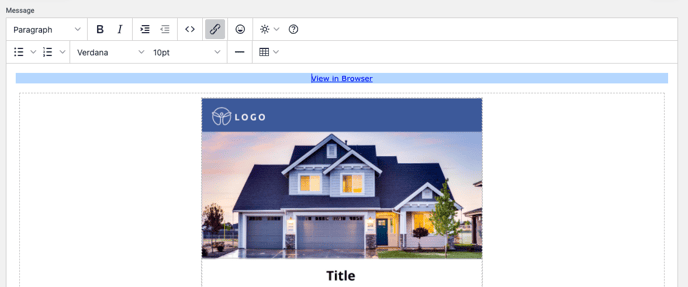
For example, you would delete the part in bold:
<!--[if gte mso 9]><xml xmlns="http://www.w3.org/1999/xhtml" xmlns:v="urn:schemas-microsoft-com:vml" xmlns:o="urn:schemas-microsoft-com:office:office"><o:OfficeDocumentSettings><o:AllowPNG/><o:PixelsPerInch>96</o:PixelsPerInch></o:OfficeDocumentSettings></xml><![endif]--><a href="https://pub.Marq.com/023814f5-af64-4199-96c2-c6e929b086fb/?src=em" style="font-size: 13px; text-align: center; display: block; font-family: Verdana,Geneva,sans-serif;">View in Browser</a><table style="width:99%;font-size:18px;border-collapse:collapse;border-spacing:0;table-layout:fixed" align="center"><tr><td align="center"><!--[if gte mso 9]><table style="border-collapse:collapse;border-spacing:0;table-layout:fixed"><tr><td style="width:480px;height:838px;"><img src="https://pub.Marq.com/023814f5-af64-4199-96c2-c6e929b086fb/cover.jpg" width="480" height="838" usemap="#image-map"><map name="image-map"><area shape="rect" coords="0,0,480,274" href="https://www.yahoo.com/"><area shape="rect" coords="279,402,407,486" href="https://www.yahoo.com/"></map></td></tr></table><![endif]--><!--[if !gte mso 9]><!--><table style="border-collapse:collapse;border-spacing:0;table-layout:fixed"><tr><td style="width:480px;min-width:480px;height:838px;padding:0;background:url(https://pub.Marq.com/023814f5-af64-4199-96c2-c6e929b086fb/cover.jpg);background-size:contain;background-repeat:no-repeat" valign="top"></div></td></tr></table><!--<![endif]--></td></tr></table>
Step 6: Send your email
Add your contacts and a subject line to your email. Then, hit "Send".