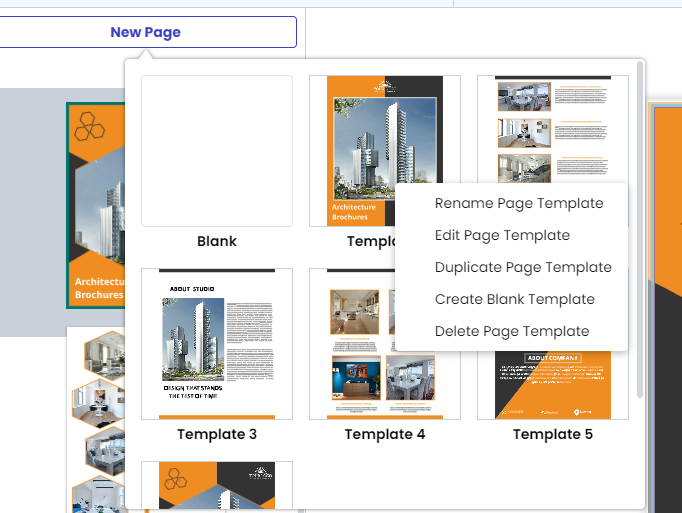Create and use page templates and layouts
In addition to converting documents to templates, you can create page templates within one template. These page templates can then be used to add new pages to the document.
Pull page templates from the sidebar to quickly create new pages with a pre-defined template.
Create Page Templates
In addition to converting projects to templates, you can create page templates within one template. These page templates can then be used to add new pages to the project.
Note: Page templates can only be used in projects in which they are created. You will not be able to access them from other projects in your account.
To create a page template, follow these steps:
1. Open a project. On the left side of the editor, right-click on the thumbnail of the page and select "Create Template from Page". If you do not see your page thumbnails, click on the triangle on the middle-left.
2. In the pop-up that appears, enter a name for your page template and click "Ok".
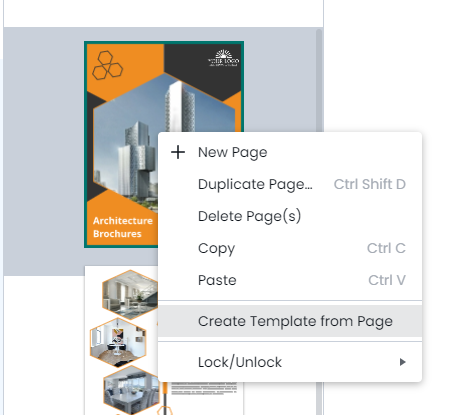
Work with Page Templates
To access and interact with your page templates, click the page icon on the left. A panel will open that contains all the page templates you've created and saved in the project.
- Click on one of the page template thumbnails to insert a new page, to your project.
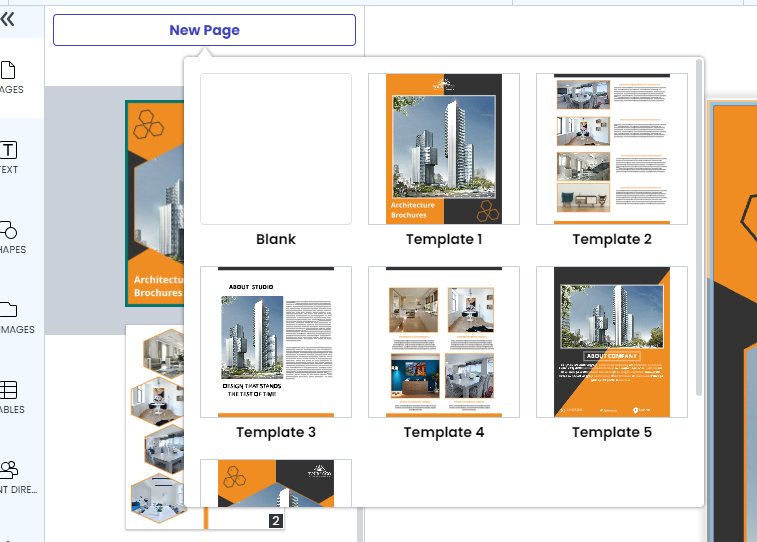
- Right-click on one of the thumbnails to open a menu of ways to interact with your page templates.