Brand templates
Brand templates are powerful. Discover how you can create branded templates so that your users can easily find and create on-brand projects in minutes.
Create a project from a brand template
- Go to the "Templates" tab on the left.
- Use the categories on the left to narrow down your search.
- Select a template to view the information in the details pane. By hovering over a template, you can preview it as well.
- Double-click on the template to create a project or hover and click "New".
- Name your project and choose a folder you would like to save it to.
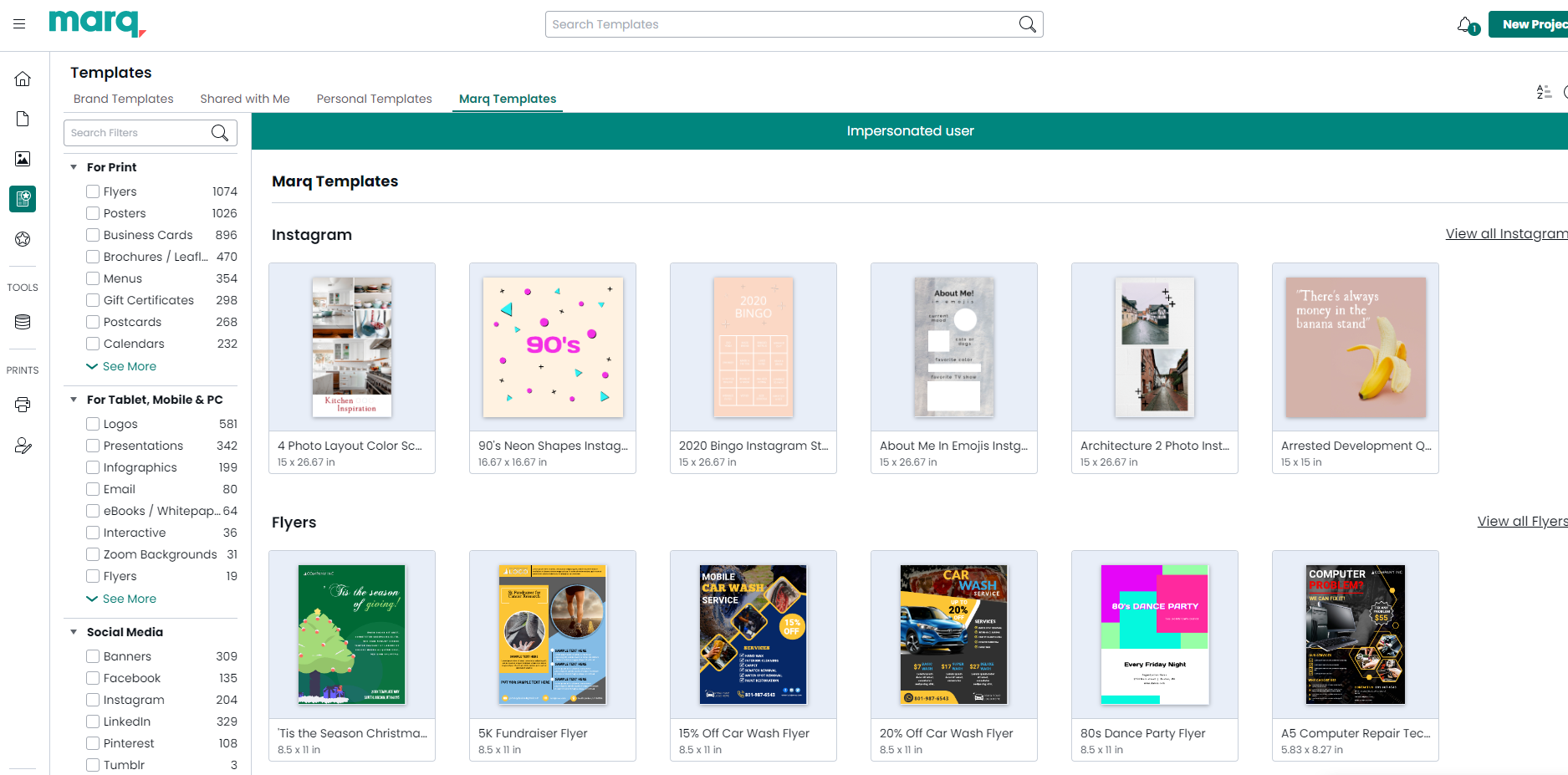
Manage and create template categories
Navigate to the “Templates” tab in the left panel. Click the “Manage Template Categories” button in the bottom left. We automatically have filters for project size, number of pages, and project orientation. Feel free to create and add as many filters as you’d like.
Some examples may include:
- Category (postcard, flyer, brochure, etc.)
- Season (summer, spring, fall, winter)
- Purpose (case studies, presentations, trade shows, etc.)
- Agent type (single agent, two agents, agent team, etc.)
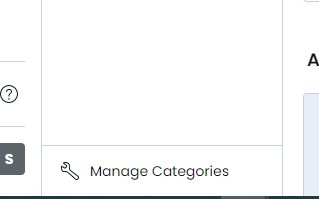

Convert projects into templates
Go to the “My Projects” tab and locate a template you want to convert.
Click “More”, then “Convert to Brand Template”.
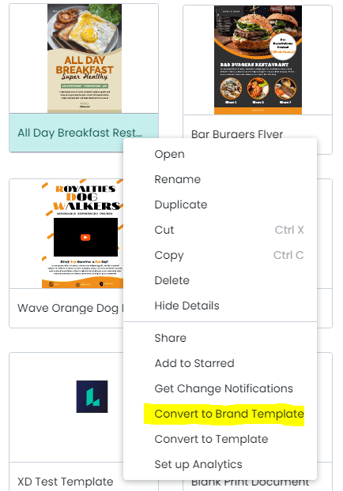
A copy will be created and placed in your brand templates. Name this copy and click “Copy and Convert”.
After the copy is created, you can then add the appropriate tags and share levels. By default, it will share with the entire team, but you can remove that and indicate specific user groups or emails.
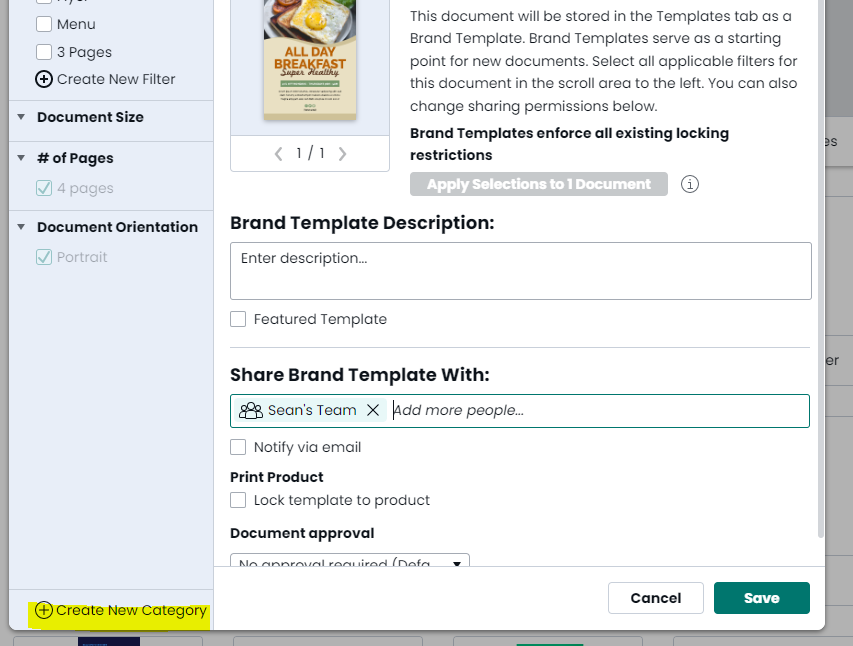
If you’re missing a category, click “Manage Template Categories” on the bottom-left of the window.