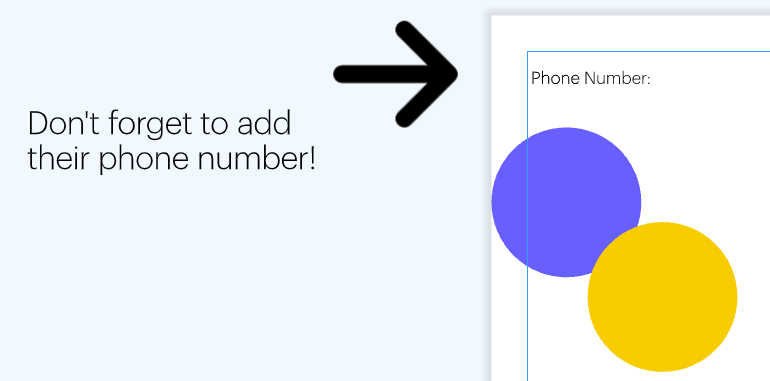Add notes/off-page content
To make your templates easier to use, you can add notes as instructions. There are two ways you can do this:
1. Notes
You can right-click on any object in Marq to add a note. As long as the style is unlocked, you can format the note however you’d like. These notes will appear on the project as an icon users can click on. They will not be printed or show up when you publish the project to the web.
For example, you can right-click on an image to add some instructions about where to find images to replace it.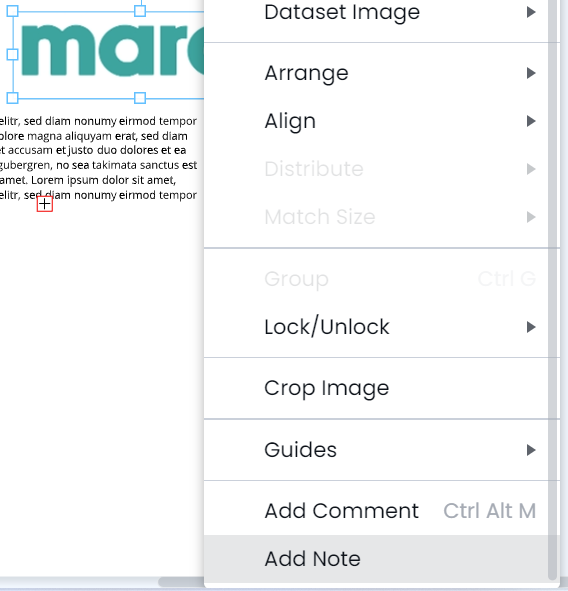
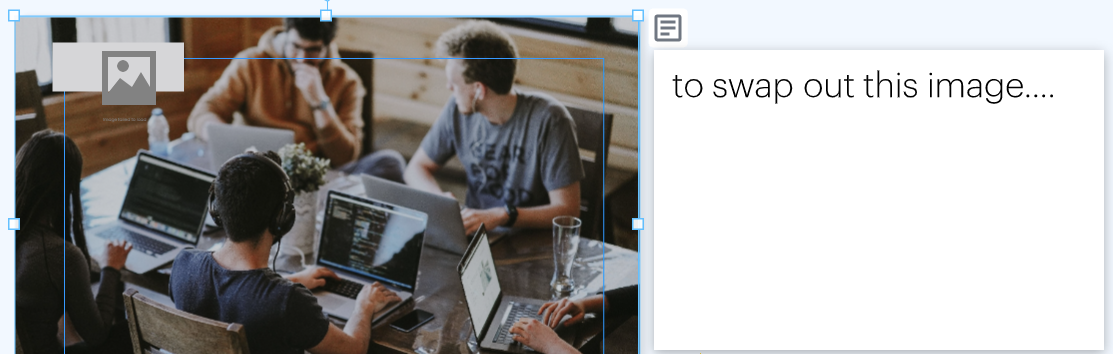
2. Off-page content
Another form of notes is to use the “Show off-page content” feature. This allows you to place text boxes, images, shapes, etc. in the gray area outside of the project window. Anything in the gray area will not print or show up when you publish the project to the web.
As an admin, you can turn on “Show off-page content” by default for all users on your account. Go to the Admin panel, then select “Team Settings”. Turn on “Show off-page content by default”.

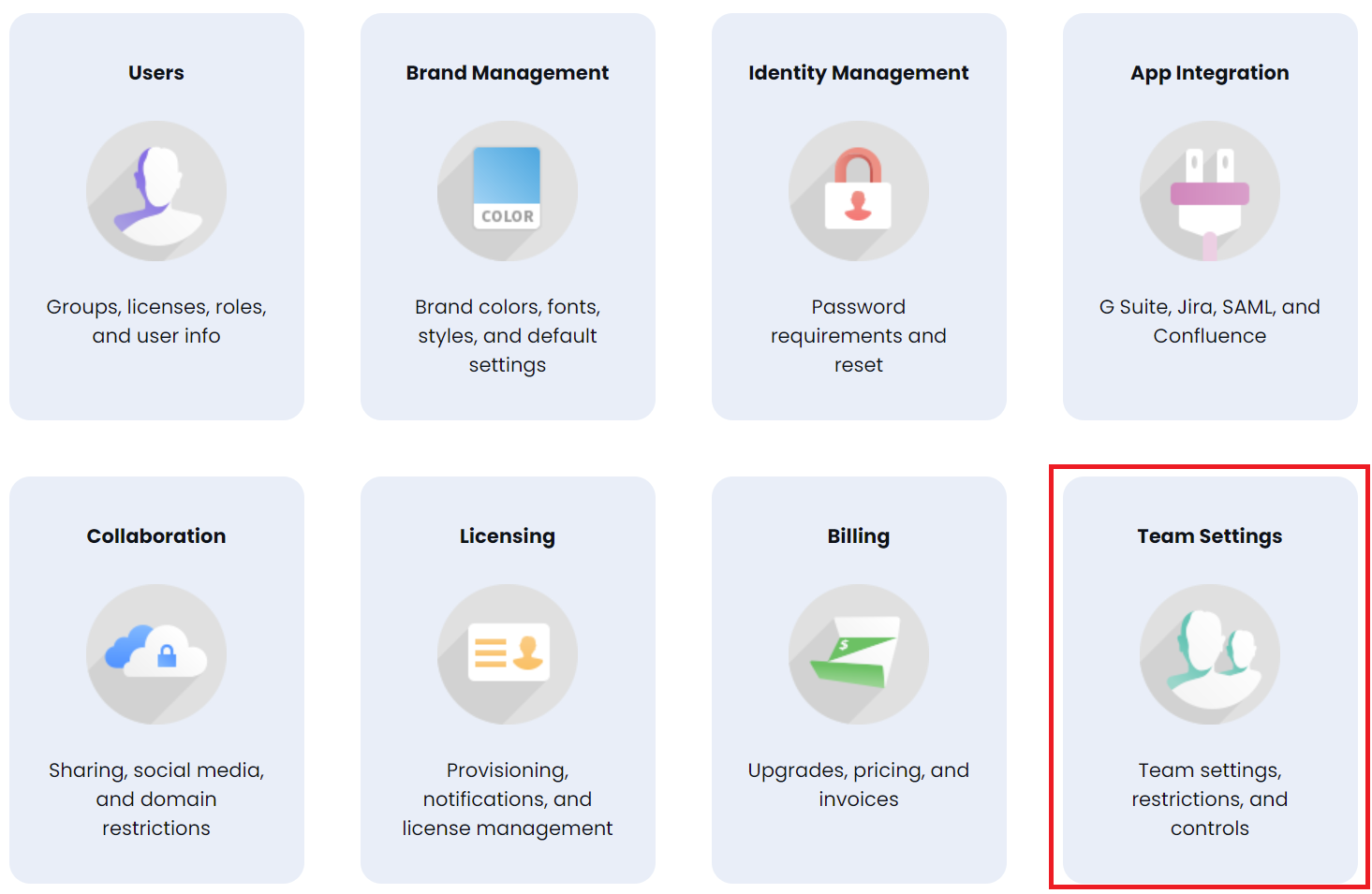
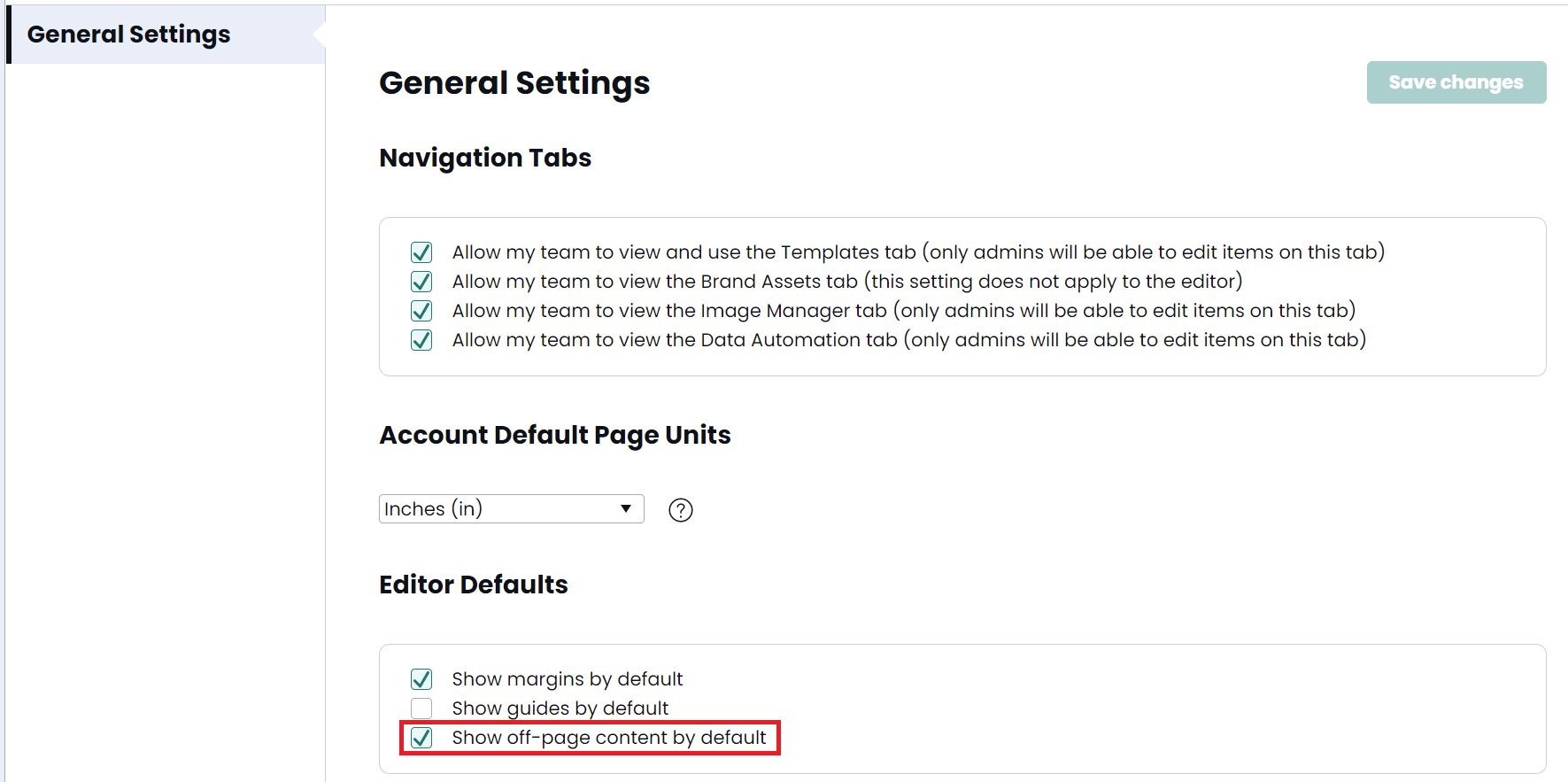
Toggle on off-page content in a project by navigating to View > Show Off-page Content.
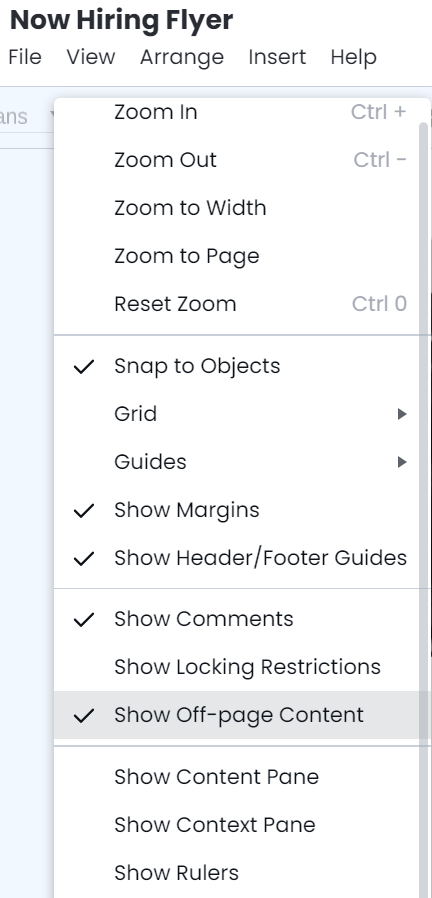
Now, you can add instructions, screenshots, and detailed instructions to the side of each page