Print portal (custom printers)
The Marq print portal is a dashboard that allows business accounts to seamlessly pass print orders from Marq to a local printer without requiring engineering resources to integrate with our API.
Steps to integrate with the print portal
1) First, choose a print vendor that you would like to use to print all of your Marq designs. For tips on choosing a printer, see our How to Evaluate a Printer article.
2) Download this print catalog template and work with your chosen print vendor to fill it out completely, following the example format. Contact your CSM or reach out to support@marq.com for questions about this step.
3) When the print catalog is complete, contact your CSM so he/she can begin the process of building your catalog into the Marq platform for your account.
4) From there, your CSM will work with you and your printer to connect both ends to the print portal.
How to use the print portal
End-users of business accounts order prints directly from the project by clicking "Order Prints".
1) Administrators with the “Account Owner" or “Print Approver” roles can access the list of print orders from the Print Portal icon in their Marq account. Any new orders submitted will trigger an email notification to those with the "Print Approver" role. 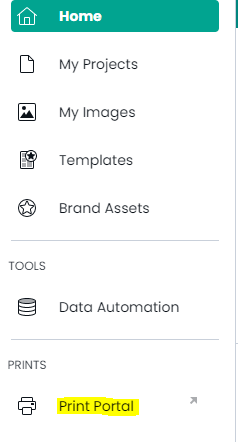
2) The portal displays the details of orders that are in process, have been shipped, or have been cancelled.
3) If the Print Approval Process has been enabled, admins with the print approver role can also approve or reject print orders. If the order is approved, an email notification is sent to the print provider (if they are using the print portal). If the order is rejected, an email notification is sent to the user who placed the order.
4) The print approver downloads a .zip file containing PDFs of the projects for print, as well as a PDF of the print order details (example shown below):
5) The print provider prints and ships the order to the customer.
Enable Print Approver role
You can assign one or more of your users to be a "Print Approver" for orders submitted by your team. This prevents orders from being sent immediately to your print partner. A user would submit an order, then the Print Approver can look at the projects, and accept or reject the order.
If the order is approved, an email notification will be sent to the print partner. If the order is not approved, an email notification is sent to the user who submitted the order.
To enable the Print Approver role, please contact your CSM. Once your CSM enables the Print Approver role, you can assign this role to in the Team tab in the users section.
Who can access the print portal?
After integrating with the print portal, “Account Owner,” “Team Admin,” or “Print Approver” roles of business accounts can access the print portal at https://app.Marq.com/printPortal or by clicking on “Print Portal” in the left menu of Marq. This is where the admin can view a queue of the print orders their team members have submitted for approval. Admins can approve or reject print orders and view the details of orders that are in process, have been shipped, or have been cancelled.
What notifications are sent with the Print Portal?
When a user submits a print order, any users assigned as a "Print Approver" will receive an email notification.
If they approve the order, an email notification is sent to the print provider (if they are using the Print Portal). If the order is not approved, an email notification is sent to the user who submitted the order.